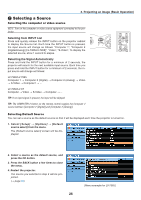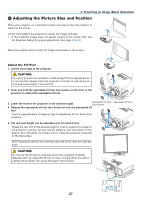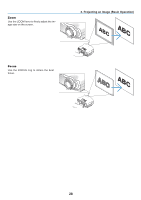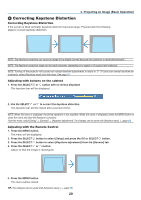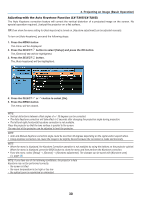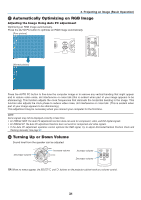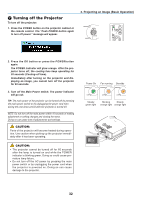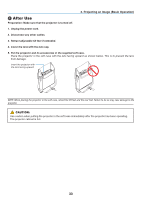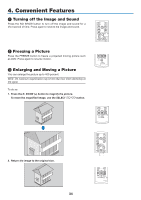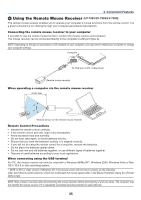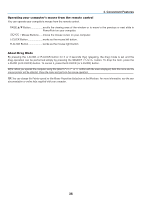Canon LV-7265 LV User's Manual - Page 40
Automatically Optimizing on RGB Image, Turning Up or Down Volume
 |
View all Canon LV-7265 manuals
Add to My Manuals
Save this manual to your list of manuals |
Page 40 highlights
3. Projecting an Image (Basic Operation) ❺ Automatically Optimizing on RGB Image Adjusting the Image Using Auto PC adjustment Optimizing an RGB image automatically. Press the AUTO PC button to optimize an RGB image automatically. [Poor picture] WARNING POWER LAMP INPUT AUTO PC VOL - MENU POWER INFO. IMAGE INPUT AUTO PC ASPECT KEYSTONE NO SHOW VOL + MENU BACK BACK [Normal picture] Press the AUTO PC button to fine-tune the computer image or to remove any vertical banding that might appear and to reduce video noise, dot interference or cross talk (this is evident when part of your image appears to be shimmering). This function adjusts the clock frequencies that eliminate the horizontal banding in the image. This function also adjusts the clock phase to reduce video noise, dot interference or cross talk. (This is evident when part of your image appears to be shimmering.) This adjustment may be necessary when you connect your computer for the first time. NOTE: Some signals may not be displayed correctly or take time. • LV-7365/LV-7265: The Auto PC adjustment function does not work for component, video, and DVI digital signals. • LV-7260/LV-X7: The Auto PC adjustment function does not work for component and video signals. • If the Auto PC adjustment operation cannot optimize the RGB signal, try to adjust Horizontal/Vertical Position Clock and Tracking manually. See page 47. ❻ Turning Up or Down Volume Sound level from the speaker can be adjusted. Decrease volume MENU Increase volume VOL VOL - + KEYSTONE BACK Increase volume Decrease volume L-CLICK R-CLICK VOL PAGE D.ZOOM FREEZE TIP: When no menus appear, the SELECT and buttons on the projector cabinet work as a volume control. 31