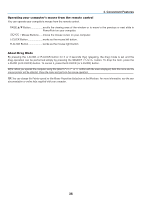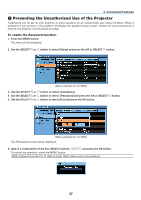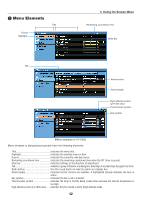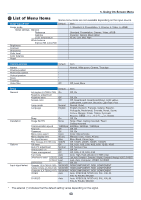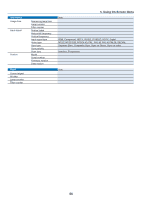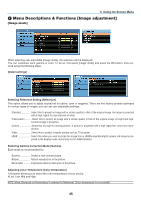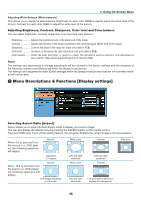Canon LV-7265 LV User's Manual - Page 50
For Selecting items Radio button
 |
View all Canon LV-7265 manuals
Add to My Manuals
Save this manual to your list of manuals |
Page 50 highlights
4. Use the SELECT or button on the remote control or the projector cabinet to select the item you want to adjust or set. 5. Using On-Screen Menu 5. Adjusting the level of a selected item or selecting an item. Slide bar Solid triangle Radio button POWER INFO. IMAGE INPUT AUTO PC ASPECT MENU NO SHOW BACK For Adjusting items (Slide bar) Slide bar Indicates settings or the direction of adjustment. • Use the SELECT buttons to adjust the item. For Selecting items (Solid triangle) Solid triangle........Indicates further choices are available. A high- lighted triangle indicates the item is active. (1) Use the SELECT button to select the item. (2) Use the SELECT buttons to highlight the item you want to set. (3) Press the OK button. The selected item will be displayed. For Selecting items (Radio button) Radio button.........Use this round button to select an option in a dia- log box. • Use the SELECT buttons to select the item. Changes are stored until you adjust it again. Press the BACK button to return to the previous screen. 6. Repeat steps 2-5 to adjust an additional item, or press the MENU button to close the menu. POWER INFO. IMAGE INPUT AUTO PC ASPECT MENU NO SHOW BACK POWER INFO. IMAGE INPUT AUTO PC ASPECT MENU NO SHOW BACK 41