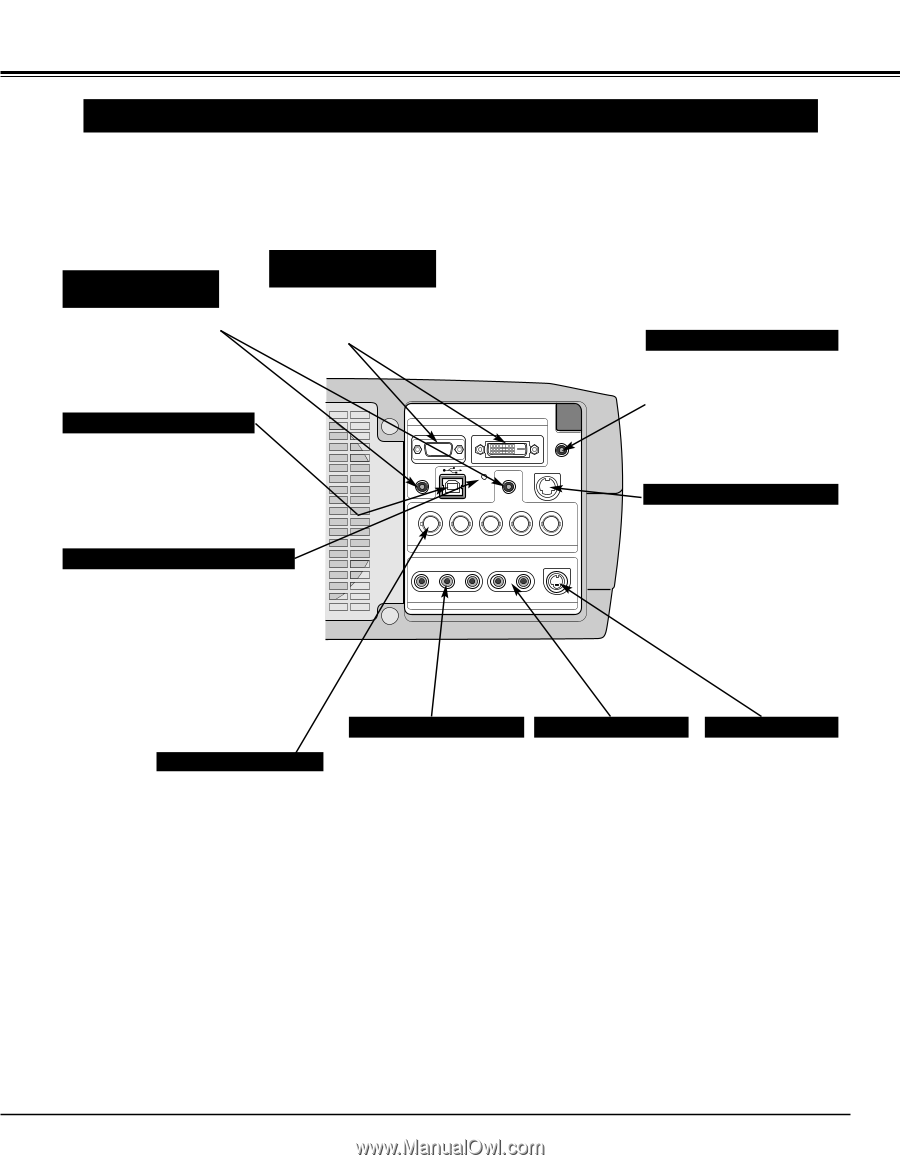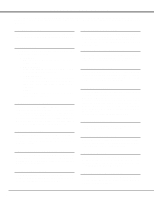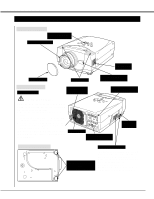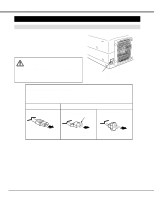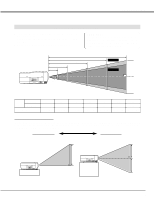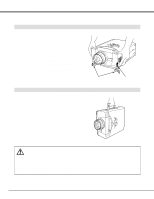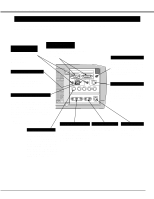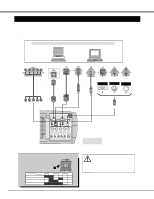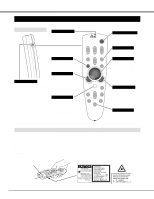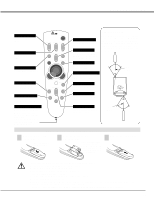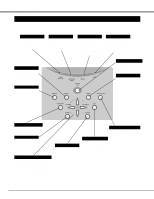Canon LV-7545 Owners Manual - Page 11
Connecting Projector, Terminals Of Projector - video projector
 |
View all Canon LV-7545 manuals
Add to My Manuals
Save this manual to your list of manuals |
Page 11 highlights
CONNECTING PROJECTOR TERMINALS OF PROJECTOR This projector has input and output terminals on its back for connecting computers and video equipment. Refer to figures on pages 11 to 13 and connect properly. COMPUTER AUDIO INPUT (1 and 2) JACKS Connect an audio output (stereo) from computer to these jacks. (Refer to P12.) COMPUTER INPUT TERMINALS (DIGITAL/ANALOG) Connect the computer (digital/analog) output to one of these terminals. (Refer to P12.) USB CONNECTOR (Series B) When controlling the computer with Remote Control Unit of this projector, connect USB port of your personal computer to this connector. (Refer to P12.) RESET BUTTON This projector uses a micro processor to control this unit, and occasionally, this micro processor may malfunction and need to be reset. This can be done by pressing RESET button with a pen, which will shut down and restart the unit. Do not use RESET function excessively. INPUT 1 RGB ANALOG RGB DIGITAL R/C JACK AUDIO 1 RESET CONTROL PORT AUDIO 2 G B R H/V V VIDEO/Y Cb/Pb Cr/Pr INPUT 2 VIDEO/Y Cb/Pb Cr/Pr R-AUDIO-L S-VIDEO (MONO) INPUT 3 R/C JACK When using the Wired/Wireless Remote Control Unit as Wired Remote Control, Connect the Wired Remote Control Unit to this jack with Remote Control Cable (supplied). CONTROL PORT CONNECTOR When controlling the computer with Remote Control Unit of this projector, connect the mouse port of your personal computer to this connector. (Refer to P12.) ✽ Do not press this button. This button is used for our optional accessories. VIDEO INPUT JACKS AUDIO INPUT JACKS S-VIDEO INPUT JACK 5 BNC INPUT JACKS Connect the component video output (Y, Cb, Cr or Y, Pb, Pr) from video equipment to VIDEO/Y, Cb/Pb and Cr/Pr jacks or connect the computer output {5 BNC Type (Green, Blue, Red, Horiz. Sync and Vert. Sync.)} from computer to G, B, R, H/V and V jacks. (Refer to P12 and 13.) Connect the composite video output from video equipment to VIDEO/Y jack or connect the component video outputs to VIDEO/Y, Cb/Pb and Cr/Pr jacks. (Refer to P13.) Connect an audio output from video equipment to these jacks. (Refer to P13.) Connect the S-VIDEO output from video equipment to this jack. (Refer to P13.) 11