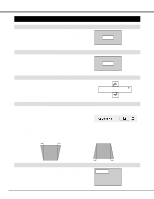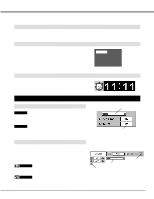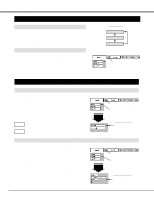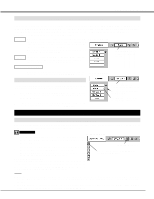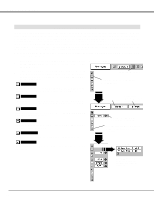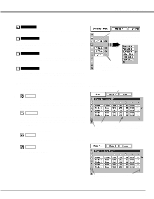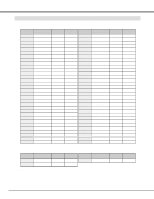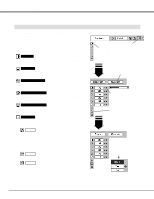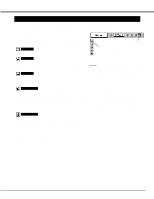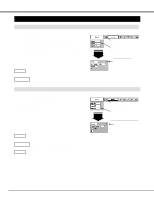Canon LV-7545 Owners Manual - Page 25
Display area, Full screen, Press SET button at Display
 |
View all Canon LV-7545 manuals
Add to My Manuals
Save this manual to your list of manuals |
Page 25 highlights
COMPUTER INPUT Display area Selects area displayed with this projector. Select the resolution at Display area dialog box. Display area H Adjustment of horizontal area displayed with this projector. Press POINT LEFT/RIGHT button(s) to decrease/increase value and then press SET button. Press SET button at Display area icon and Display area dialog box appears. Display area Display area V Adjustment of vertical area displayed with this projector. Press POINT LEFT/RIGHT button(s) to decrease/increase value and then press SET button. Full screen Press POINT LEFT/RIGHT button(s) to switch Full screen function to "On" or "Off." Set "On" to resize the image with 4 x 3 aspect ratio to fit the screen. Press POINT LEFT /RIGHT button(s) to adjust value and then press SET button. NOTE : Display area (H/V) and Full screen cannot be adjusted when "1035i (HDTV)" or "1080i (HDTV)" is selected on PC SYSTEM Menu (P23). 3 Store To store adjustment parameters, move a red frame pointer to Store icon and then press SET button. Move a red arrow pointer to any of Mode 1 to 5 that you want to store to and then press SET button. To store adjustment data. This Mode has parameters being stored. Mode free To clear adjustment parameters previously set, move a red frame pointer to Mode free icon and then SET button. Move a red arrow pointer to the Mode that you want to clear and then press SET button. Other icons operates as follows. Reset Reset all adjust parameters on adjustment dialog box to previous figure. Vacant Mode Store icon Shows values of "Total dots," "Horizontal," "Vertical," "Display area H," and "Display area V." To clear adjustment data. Quit Closes PC ADJUST MENU. Mode free icon Close this dialog box. 25