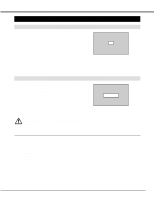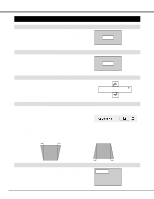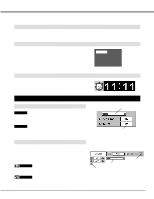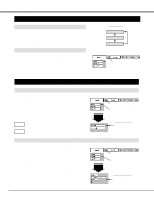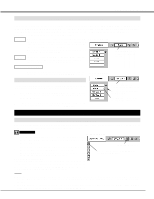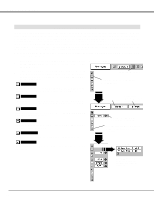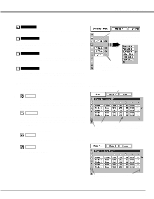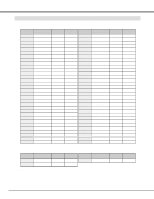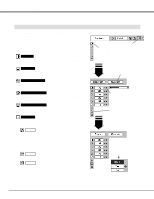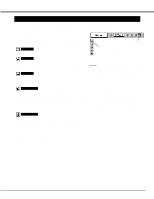Canon LV-7545 Owners Manual - Page 24
Computer Input, Manual Pc Adjustment, System Menu P23.
 |
View all Canon LV-7545 manuals
Add to My Manuals
Save this manual to your list of manuals |
Page 24 highlights
COMPUTER INPUT MANUAL PC ADJUSTMENT This projector can automatically tune to the display signals from most personal computers currently distributed. However, some computers employ special signal formats which are different from the standard ones and may not be tuned by MultiScan system of this projector. If this happens, projector cannot reproduce a proper image and the image may be recognized as a flickering picture, a non-synchronized picture, a non-centered picture or a skewed picture. This projector has a Manual PC Adjustment to enable you to precisely adjust several parameters to match with those special signal formats. This projector has 5 independent memory areas to memorize those parameters manually adjusted. This enables you to recall the setting for a specific computer whenever you use it. Note : This PC ADJUST Menu cannot be operated when in digital signal input on DVI terminal and "RGB" is selected on PC SYSTEM MENU (P23). 1 Press MENU button and ON-SCREEN MENU will appear. Press POINT LEFT/RIGHT button to move a red frame pointer to PC ADJUST Menu icon. 2 Press POINT DOWN button to move a red frame pointer to the item that you want to adjust and then press SET button. Adjustment dialog box will appear. Press POINT LEFT/RIGHT button to adjust value. Fine sync Adjusts an image as necessary to eliminate flicker from the display. Press POINT LEFT/RIGHT button to adjust value.(From 0 to 31.) PC ADJUST MENU PC ADJUST Menu icon Move a red frame icon to the item and press SET button. Total dots The number of total dots in one horizontal period. Press POINT LEFT/RIGHT button(s) and adjust number to match your PC image. Selected Mode Shows status (Stored / Free) of the selected Mode. Horizontal Adjusts horizontal picture position. Press POINT LEFT/RIGHT button(s) to adjust the position. Vertical Adjusts vertical picture position. Press POINT LEFT/RIGHT button(s) to adjust the position. Current mode Press SET button to show the information of computer selected. Press POINT LEFT/RIGHT button to adjust the value. Press SET button at this icon to adjust "Clamp," "Display area (H/V)" or set "Full screen." Clamp Adjusts clamp level. When the image has a dark bar(s), try this adjustment. Current mode Press SET button at Current mode icon to show the information of computer connected. 24