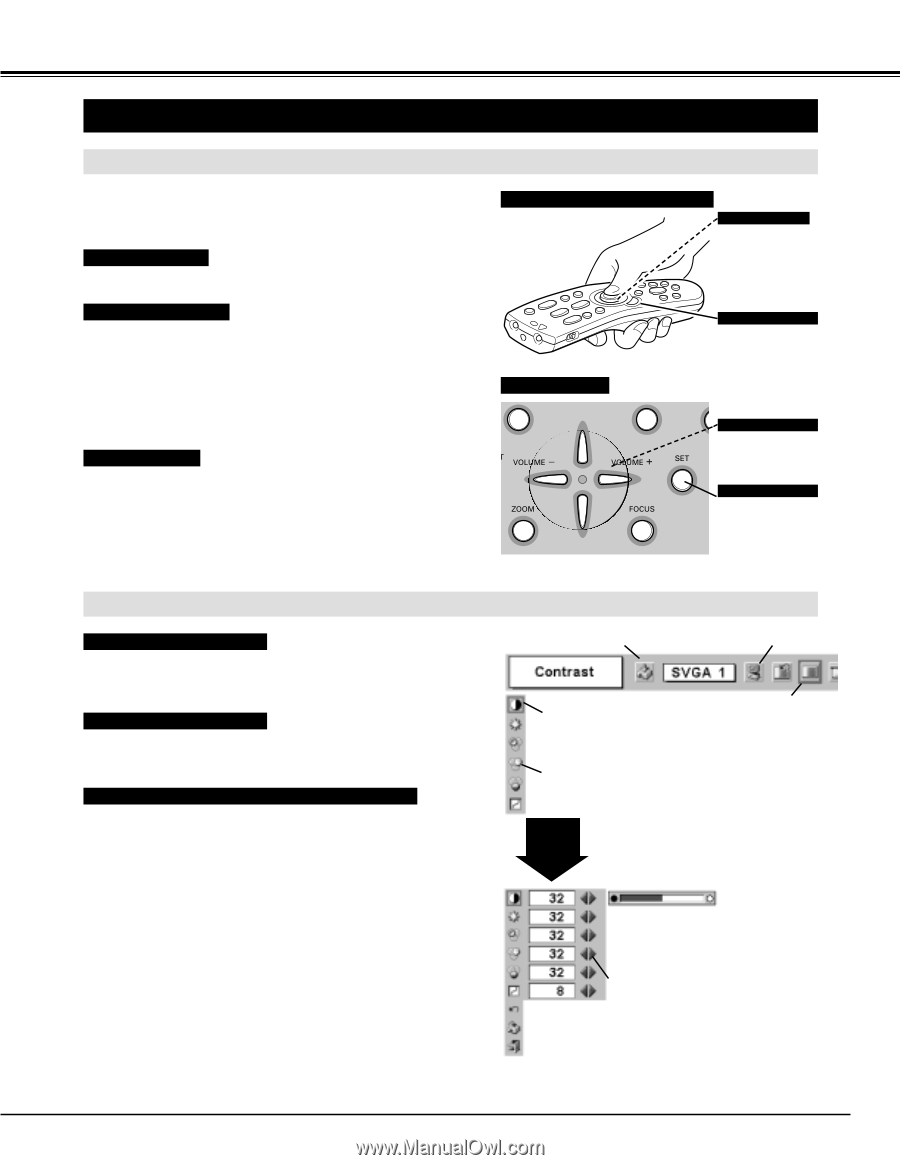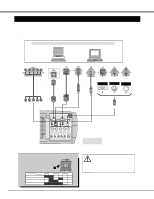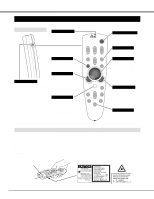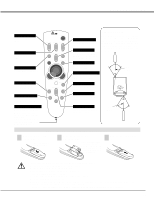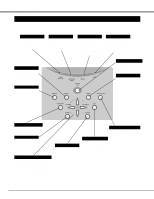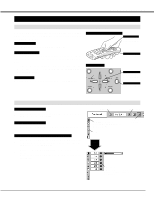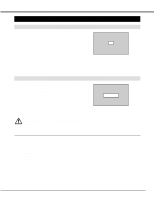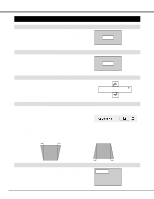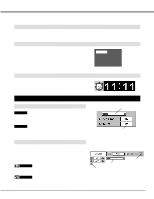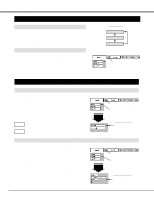Canon LV-7545 Owners Manual - Page 17
Operating On-screen Menu, Before Operation, How To Operate On-screen Menu - remote control
 |
View all Canon LV-7545 manuals
Add to My Manuals
Save this manual to your list of manuals |
Page 17 highlights
BEFORE OPERATION OPERATING ON-SCREEN MENU HOW TO OPERATE ON-SCREEN MENU You can control and adjust this projector through ON-SCREEN MENU. Refer to the following pages to operate each adjustment on ON-SCREEN MENU. 1 DISPLAY MENU Press MENU button to display ON-SCREEN MENU. WIRELESS REMOTE CONTROL POINT BUTTON Used to move the Pointer UP/ DOWN/ RIGHT/ LEFT. 2 MOVING POINTER Move the pointer (✽ see below) or adjust the value of item by pressing POINT button(s) on Top Control or on Remote Control Unit. ✽ Pointer is the icon on ON-SCREEN MENU to select the item. See the figures on the section "FLOW OF ON-SCREEN MENU OPERATION" below. TOP CONTROL 3 SELECT ITEM Select the item or set selected function by pressing SET button. SET BUTTON Used to select the item. POINT BUTTONS Used to move the Pointer UP/ DOWN/ RIGHT/ LEFT. SET BUTTON Used to select the item. FLOW OF ON-SCREEN MENU OPERATION Display ON-SCREEN MENU 1 Press MENU button to display ON-SCREEN MENU (MENU BAR). A red frame is POINTER. MENU BAR Select Menu to be adjusted 2 Move POINTER (red frame) to MENU ICON that you want to select by pressing POINT RIGHT / LEFT buttons. Control or adjust item through ON-SCREEN MENU 3 Press POINT DOWN button and move POINTER (red frame or red arrow) to ITEM that you want to adjust, and then press SET button to show ITEM DATA. 4 Adjust ITEM DATA by pressing POINT RIGHT / LEFT buttons. Refer to the following pages for details of respective adjustments. POINTER (red frame) Press POINT DOWN button to move POINTER. ITEM SET BUTTON MENU ICON POINTER (red frame) ITEM DATA Press POINT LEFT/RIGHT buttons to adjust value or set function. 17