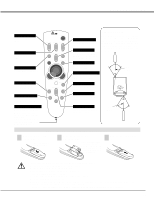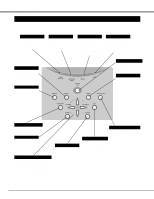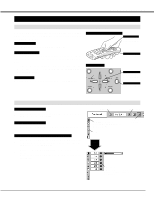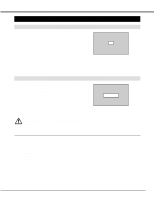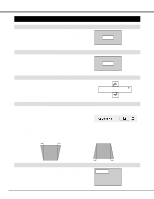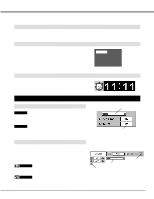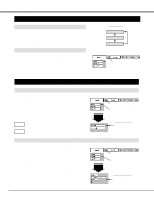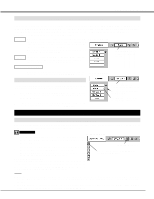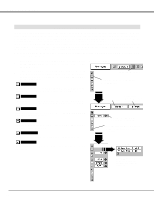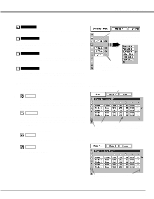Canon LV-7545 Owners Manual - Page 20
Adjusting Screen, Keystone Adjustment, Basic Operation, Zoom Adjustment, Turbo Bright Function
 |
View all Canon LV-7545 manuals
Add to My Manuals
Save this manual to your list of manuals |
Page 20 highlights
BASIC OPERATION ADJUSTING SCREEN ZOOM ADJUSTMENT 1 Press ZOOM button on Top Control or ZOOM v/w button on Remote Control Unit. The message "Zoom" is displayed. 2 Press ZOOM v button or POINT UP button to make image larger, and press ZOOM w button or POINT DOWN button to make image smaller. Zoom Message disappears after 4 seconds. FOCUS ADJUSTMENT 1 Press FOCUS button on Top Control or FOCUS v/w button on Remote Control Unit. The message "Focus" is displayed. 2 Adjust focus of image by pressing FOCUS v/w button or POINT UP/DOWN button(s) . Focus Message disappears after 4 seconds. LENS SHIFT ADJUSTMENT 1 Press LENS SHIFT button on Top Control or on Remote Control Unit. The message "Lens shift" is displayed. 2 Press POINT UP button to move image up, press POINT DOWN button to move image down. Lens shift Message disappears after 4 seconds. KEYSTONE ADJUSTMENT If a projected picture has keystone distortion, correct image with KEYSTONE adjustment. 1 Press KEYSTONE (v/w) button on Top Control or on Remote Control Unit, or select Keystone on SETTING menu. (Refer to P35.) Keystone dialog box appears. 2 Correct keystone distortion by pressing KEYSTONE v/w button or POINT UP/DOWN button(s). Press KEYSTONE v button or POINT UP button to reduce the upper part of image, and press KEYSTONE w button or POINT DOWN button to reduce the lower part. Reduce the upper width with KEY STONE v button or POINT UP button. Reduce the lower width with KEY STONE w button or POINT DOWN button. TURBO BRIGHT FUNCTION Turbo Bright System enhances picture brightness. When BRIGHT button is pressed to on, the message "Bright on" is displayed and BRIGHT button lights orange. To return to original picture brightness, press BRIGHT button again. ✽ When Turbo Bright System is set to on, the color of image may change slightly. Bright on Message disappears after 4 seconds. 20