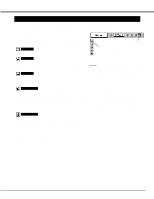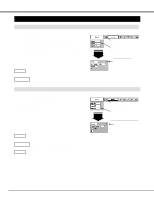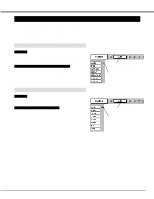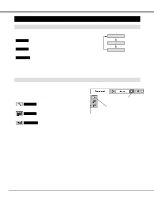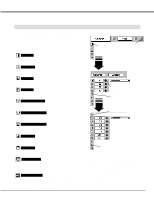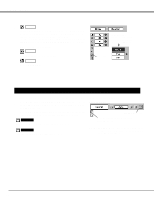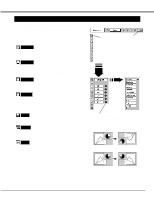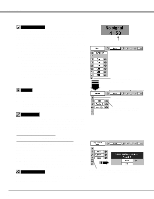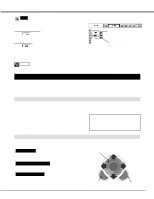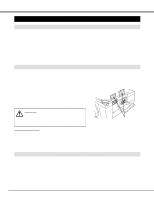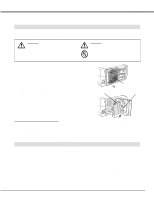Canon LV-7545 Owners Manual - Page 34
Closes IMAGE MENU., SCREEN Menu icon.
 |
View all Canon LV-7545 manuals
Add to My Manuals
Save this manual to your list of manuals |
Page 34 highlights
VIDEO INPUT 3 Store To store manually preset image level, move a red frame pointer to Store icon and press SET button. The message "OK?" will appear. Select [Yes] to store manual adjustment. To set this manual adjustment, select Custom by pressing IMAGE button or through IMAGE SELECT MENU (refer to P32). Other icons operates as follows. Reset Reset all adjustment to previous figure. Quit Closes IMAGE MENU. "OK?" message Move a red arrow pointer to [Yes] and then press SET button. Store icon PICTURE SCREEN ADJUSTMENT This projector has a picture screen resize function, which enables you to display the desirable image size. 1 Press MENU button and ON-SCREEN MENU will appear. Press POINT LEFT/RIGHT button(s) to move a red frame pointer to SCREEN Menu icon. SCREEN MENU 2 Press POINT DOWN button and move a red frame pointer to the function that you want to select and then press SET button. Normal Provides image at a normal video aspect ratio of 4 : 3. Wide Provides image at a wide screen ratio of 16 : 9. SCREEN Menu icon Move the red frame to the function and press SET button. NOTE : SCREEN Menu cannot be operated when "720p," "1035i," or "1080i" is selected on AV SYSTEM Menu (P31). 34