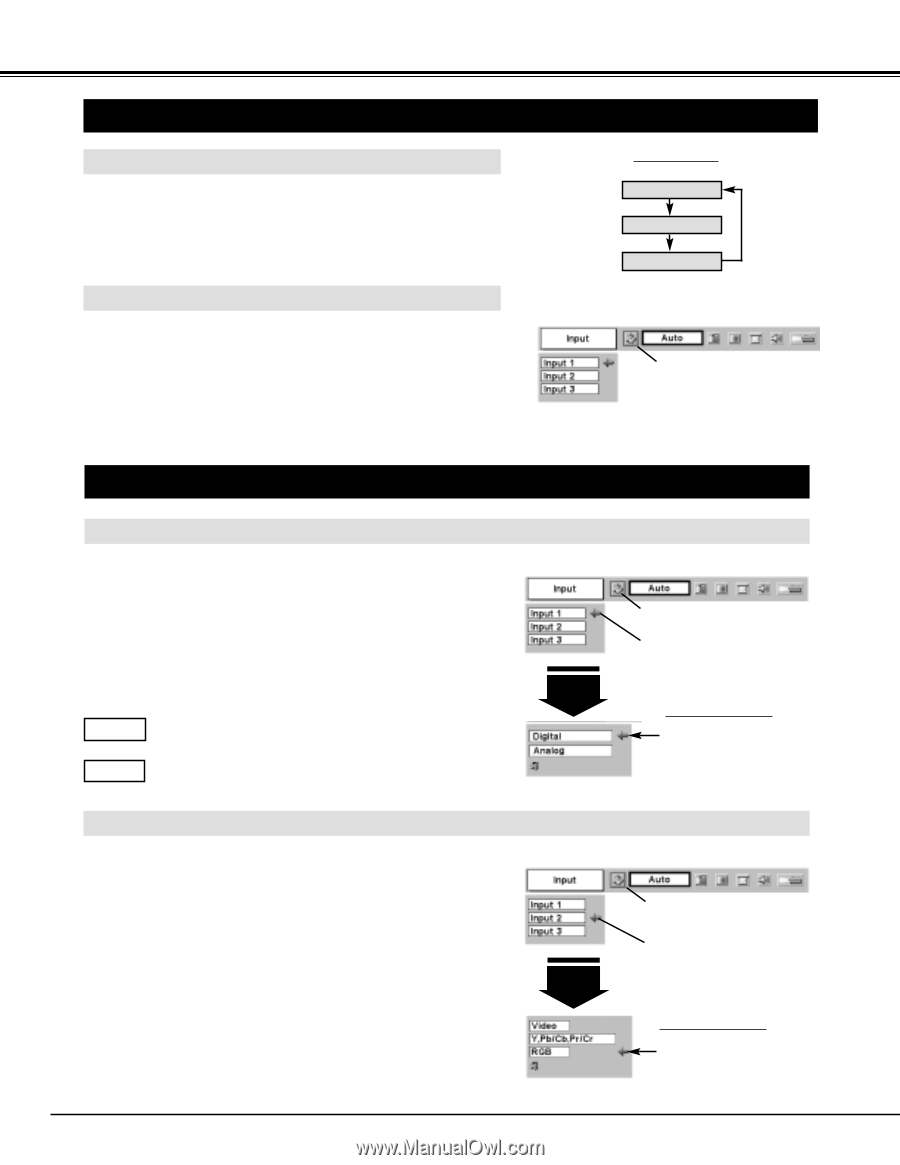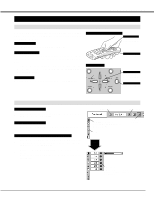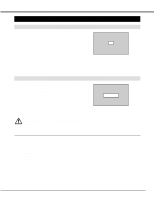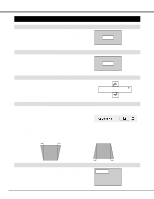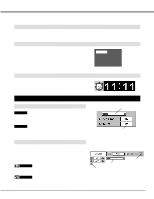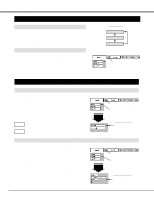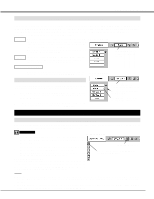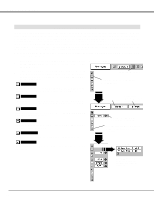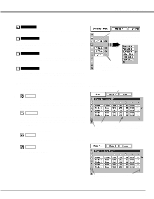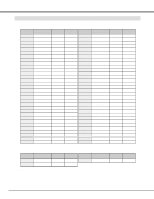Canon LV-7545 Owners Manual - Page 22
Computer Input, Selecting Input Source, Selecting Computer System
 |
View all Canon LV-7545 manuals
Add to My Manuals
Save this manual to your list of manuals |
Page 22 highlights
COMPUTER INPUT SELECTING INPUT SOURCE DIRECT OPERATION Choose Computer by pressing INPUT button on Top Control or on Remote Control Unit. If projector cannot reproduce proper image, select correct input source through MENU OPERATION (see below). INPUT button INPUT 1 INPUT 2 INPUT 3 MENU OPERATION 1 Press MENU button and ON-SCREEN MENU will appear. Press POINT LEFT/RIGHT buttons to select Input and press SET button. Another dialog box INPUT SELECT Menu will appear. INPUT Menu icon 2 Press POINT DOWN button and a red-arrow icon will appear. Move arrow to INPUT source that you want to select, and then press SET button. SELECTING COMPUTER SYSTEM WHEN SELECT INPUT 1 (COMPUTER INPUT TERMINALS ) 1 Press MENU button and ON-SCREEN MENU will appear. Press POINT LEFT/RIGHT button to move a red frame pointer to INPUT Menu icon. 2 Press POINT DOWN button to move a red arrow pointer to Input 1 and then press SET button. Source Select Menu will appear. INPUT MENU 3 Move a pointer to either Digital or Analog and then press SET button. Digital When your computer is connected to COMPUTER INPUT (DIGITAL) terminal, select Digital. Analog When your computer is connected to COMPUTER INPUT (ANALOG) terminal, select Analog. Input 1 INPUT Menu icon Move a pointer (red arrow) to Input 1 and press SET button. Source Select Menu Move a pointer to Digital or Analog and press SET button. WHEN SELECT INPUT 2 (5 BNC INPUT JACKS ) When connect a computer output [5 BNC Type (Green, Blue, Red, INPUT MENU Horiz. Sync and Vert. Sync.)] from a computer to G, B, R, H/HV and V jacks. 1 Press MENU button and ON-SCREEN MENU will appear. Press POINT LEFT/RIGHT button to move a red frame pointer to INPUT Menu icon. 2 Press POINT DOWN button to move a red arrow pointer to Input 2 and then press SET button. Source Select Menu will appear. Input 2 3 Press POINT DOWN button and a red-arrow icon will appear. Move arrow to "RGB", and then press SET button. INPUT Menu icon Move a pointer (red arrow) to Input 2 and press SET button. Source Select Menu Move a pointer to RGB and press SET button. 22