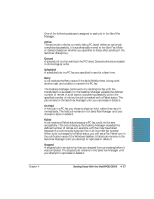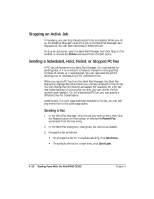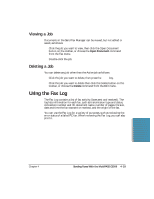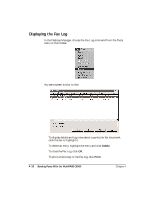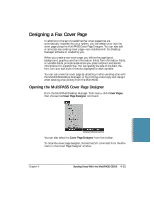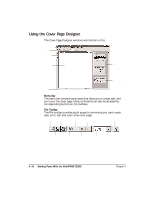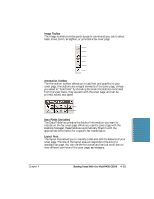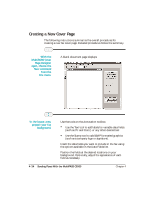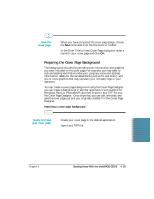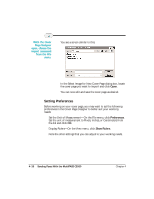Canon MultiPASS C5500 User Guide - Page 128
Designing a Fax Cover Opening the MultiPASS Cover Designer
 |
View all Canon MultiPASS C5500 manuals
Add to My Manuals
Save this manual to your list of manuals |
Page 128 highlights
Designing a Fax Cover Page In addition to the set of predefined fax cover pages that are automatically installed into your system, you can design your own fax cover page using the MultiPASS Cover Page Designer. You can also edit or annotate any existing cover page-one installed with the Desktop Manager software or created by you. When you create a new cover page, you define the page layout, background, graphics, and fax information fields. Fax information fields, or variable fields, provide areas where you place recipient and sender information for a specific fax. You can specify the size of the field, the font, font size, and style of the text displayed for each variable. You can use a new fax cover page by attaching it when sending a fax with the MultiPASS Desktop Manager, or by printing a hard copy and using it when sending a fax directly from the MultiPASS. Opening the MultiPASS Cover Page Designer From the MultiPASS Desktop Manager Tools menu, click Cover Pages, then choose the Cover Page Designer command. Sending Faxes You can also select the Cover Page Designer from the toolbar. To close the cover page designer, choose the Exit command from the File menu in the Cover Page Designer window. Chapter 4 Sending Faxes With the MultiPASS C5500 4-31