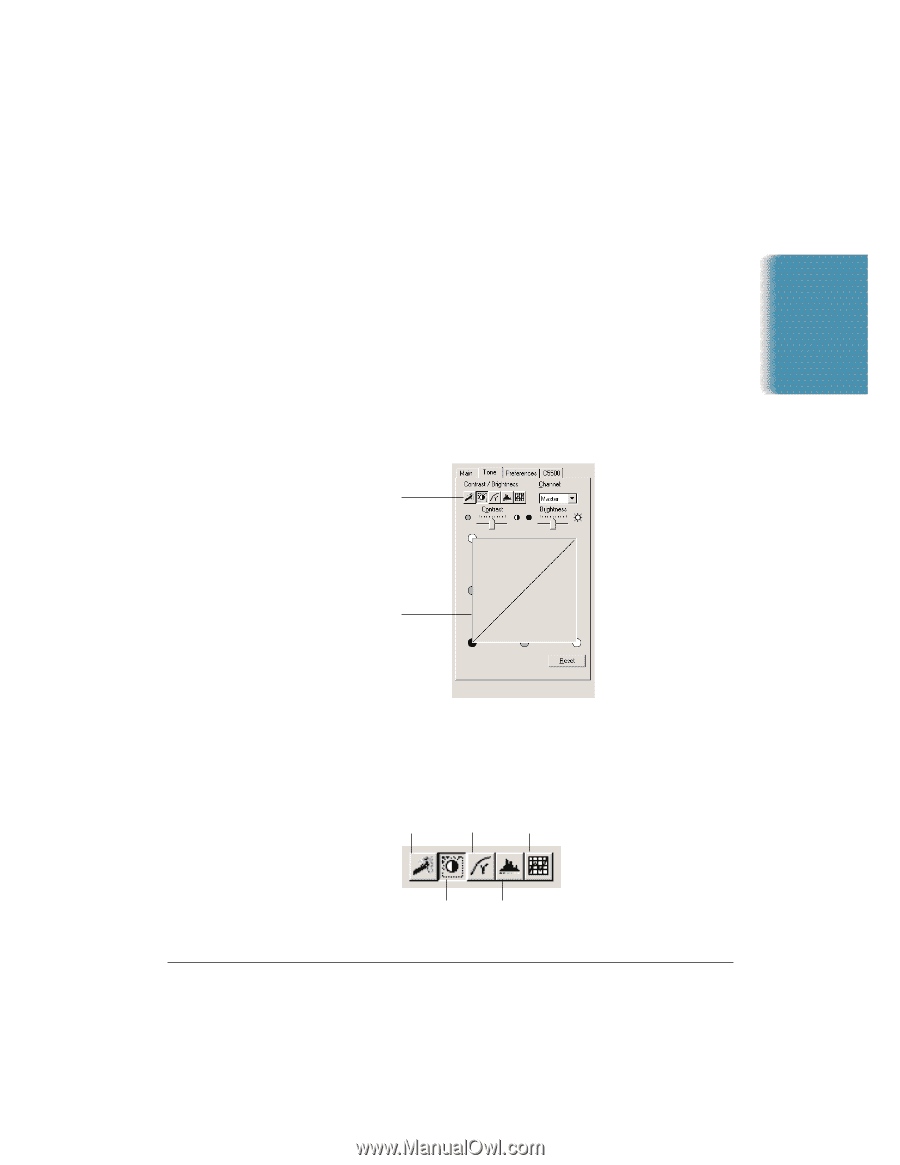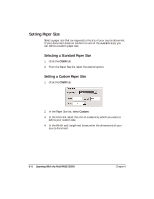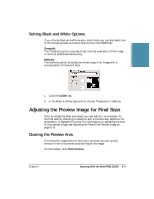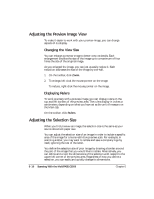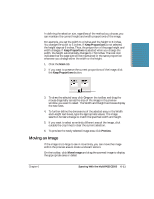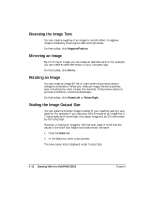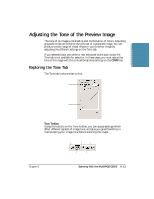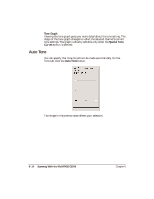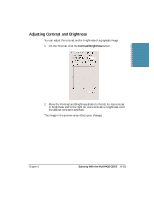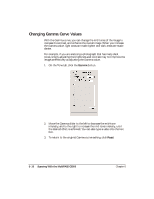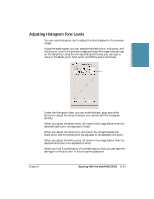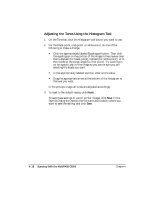Canon MultiPASS C5500 User Guide - Page 172
Adjusting the Tone of the Preview Image, Exploring the Tone Tab
 |
View all Canon MultiPASS C5500 manuals
Add to My Manuals
Save this manual to your list of manuals |
Page 172 highlights
Scanning Adjusting the Tone of the Preview Image The tone of an image is its shading and combination of colors. Adjusting grayscale tones can enhance the contrast of a grayscale image. You can produce a wide range of visual effects in your preview image by adjusting the different settings on the Tone tab. If you selected black and white or text enhanced as the scan mode, the Tone tab is not available for selection. In these cases, you must adjust the tone of the image with the contrast/brightness settings on the C5500 tab. Exploring the Tone Tab The Tone tab looks similar to this: TONE TOOLBAR TONE GRAPH Tone Toolbar Using the buttons on the Tone toolbar, you can access settings which affect different aspects of image tone, and give you great flexibility in manipulating your image tone before scanning the image. AUTO TONE SPECIAL TONE GAMMA CURVES Chapter 6 CONTRAST/ BRIGHTNESS HISTOGRAM Scanning With the MultiPASS C5500 6-13