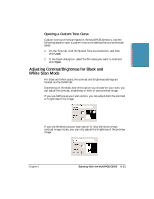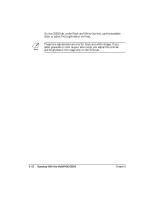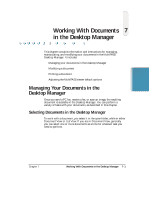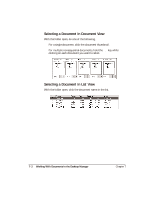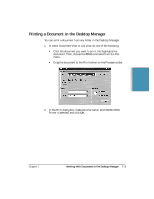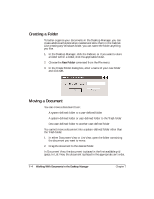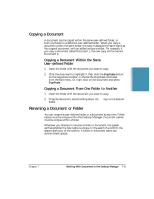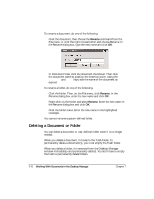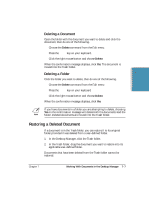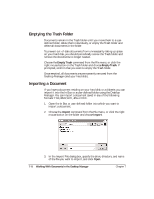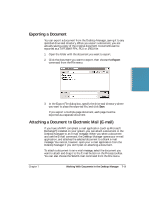Canon MultiPASS C5500 User Guide - Page 185
Creating a Folder, Moving a Document, New Folder
 |
View all Canon MultiPASS C5500 manuals
Add to My Manuals
Save this manual to your list of manuals |
Page 185 highlights
Creating a Folder To better organize your documents in the Desktop Manager, you can create additional folders when needed and store them in the Cabinet. Like creating any Windows folder, you can name the folder anything you like. 1. In the Desktop Manager, click the Cabinet, or if you want to store a folder within a folder, click the applicable folder. 2. Choose the New Folder command from the File menu. 3. In the Create Folder dialog box, enter a name of your new folder and click OK. Moving a Document You can move a document from: r A system-defined folder to a user-defined folder r A system-defined folder or user-defined folder to the Trash folder r One user-defined folder to another user-defined folder You cannot move a document into a system-defined folder other than the Trash folder. 1. In either Document View or List View, open the folder containing the document you want to move. 2. Drag the document to the desired folder. In Document View, the document is placed in the first available grid space. In List View, the document is placed in the appropriate sort order. 7-4 Working With Documents in the Desktop Manager Chapter 7