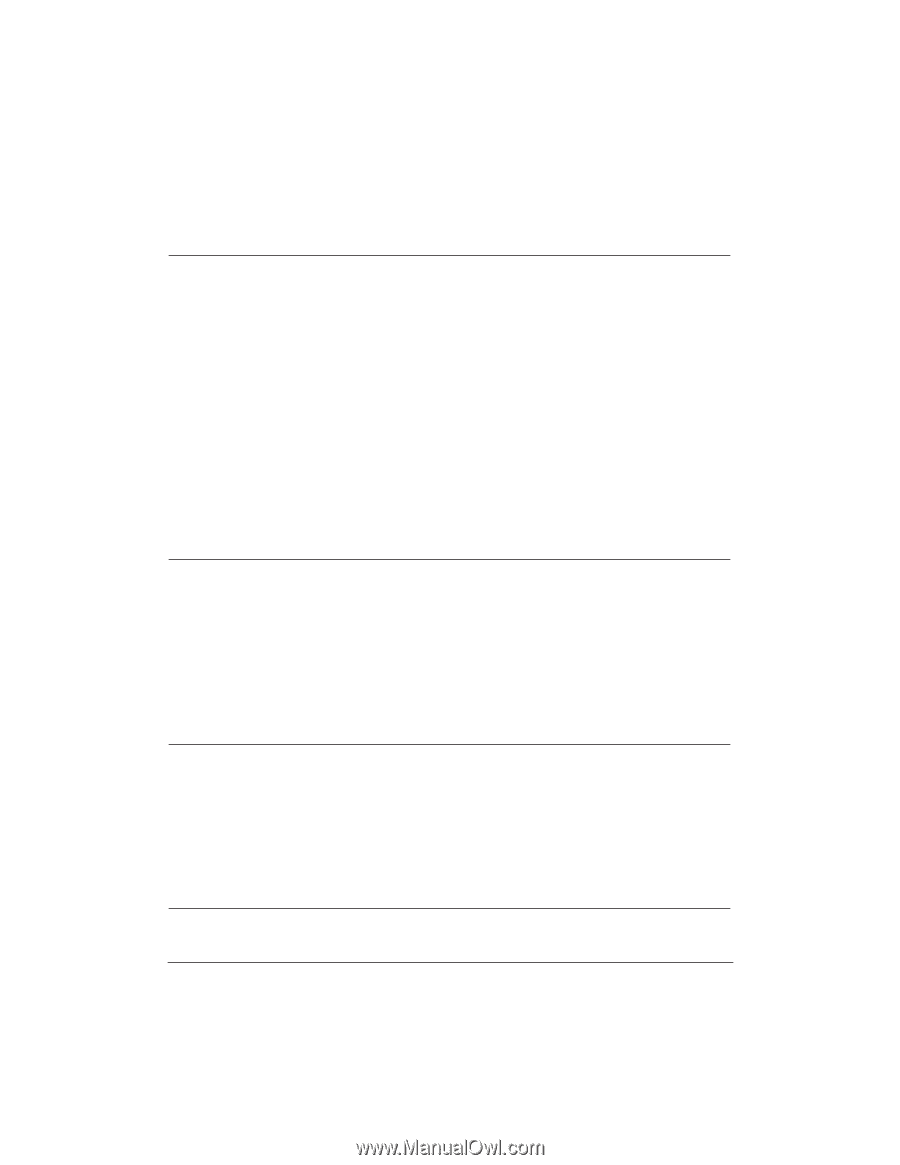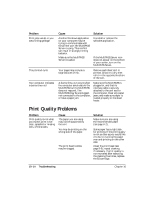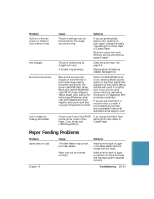Canon MultiPASS C5500 User Guide - Page 285
Color Printing and Copying Problems
 |
View all Canon MultiPASS C5500 manuals
Add to My Manuals
Save this manual to your list of manuals |
Page 285 highlights
Color Printing and Copying Problems Problem Printer prints only in black (you are printing from an application that supports color printing but your output is black ink only) Colors are broken or uneven Colors print incorrectly Colors are missing Cause The MultiPASS printer driver may not be selected. The printer driver may not be selecting color. The color BJ cartridge may not be installed or may not be working properly. The print head unit may need cleaning. The application you are using may not support color printing. The print mode may be wrong. If you are printing a thin line with a nonprimary color, your software may be telling the unit to place a color every other dot, with white in between. The MultiPASS printer driver may not be selected. The driver may not be selecting color. The driver may not be selecting the right media. The print head may need to be cleaned. Solution Make sure the MultiPASS is the default printer in your application. Check that you selected Color in the Color Model dialog box of the Graphics tab of the printer driver. Print the Nozzle Check pattern to make sure the BC-21e Color BJ Cartridge is installed and firing correctly. If a BJ tank is empty, replace it. Clean the print head (see page 9-8). Make sure your application supports color printing. If you are printing high density graphics on plain paper, set the Media Type to Coated Paper on the Paper tab of the printer driver. Choose cyan, yellow, magenta, or black instead. Make sure the MultiPASS is the default printer in your application. Check that you selected Color in the Color Model dialog box in the Graphics tab of the printer driver. Make sure the correct paper type is set in the driver. Clean the print head (see page 9-8). 10-16 Troubleshooting Chapter 10