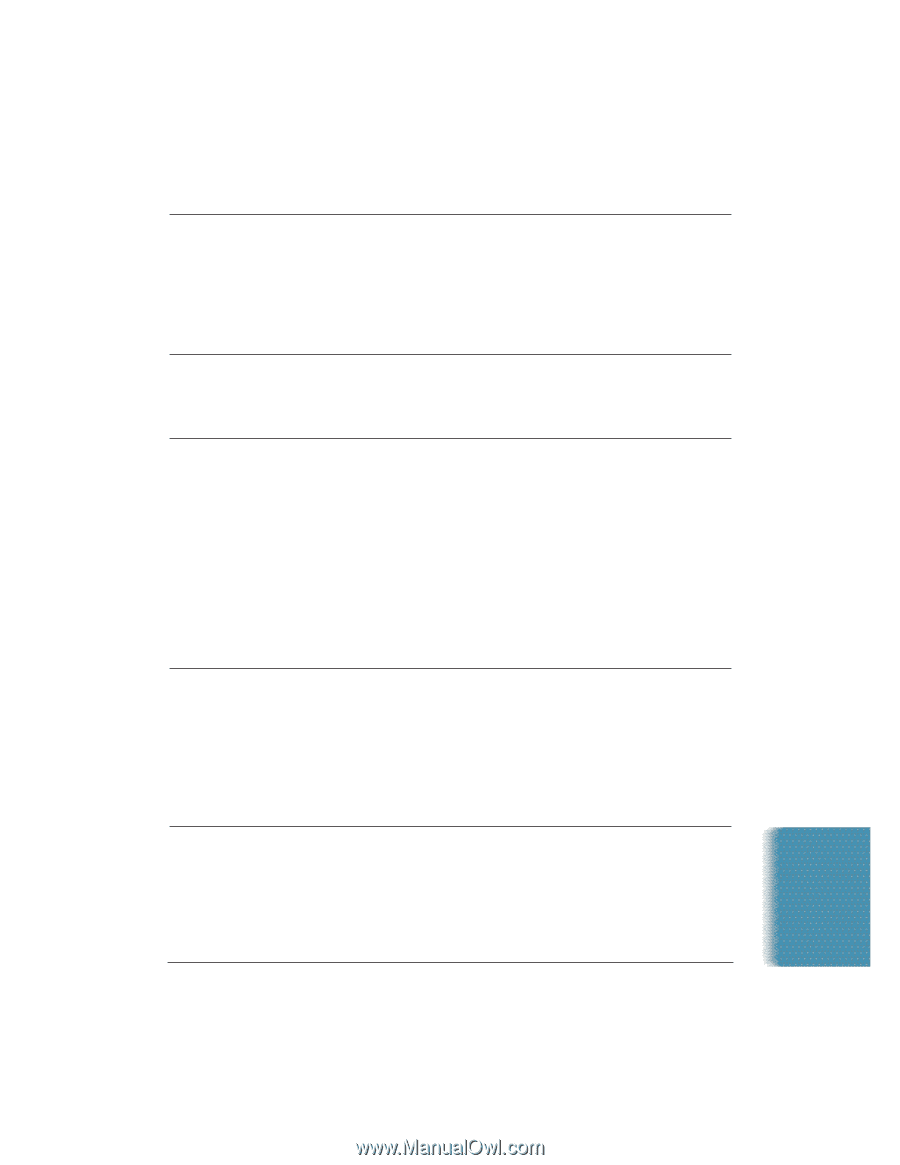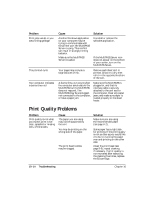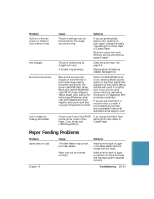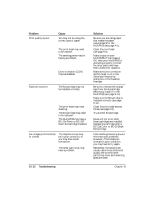Canon MultiPASS C5500 User Guide - Page 286
Paper Feeding Problems
 |
View all Canon MultiPASS C5500 manuals
Add to My Manuals
Save this manual to your list of manuals |
Page 286 highlights
Problem Colors in a line are uneven or different from previous lines Hue changes Blue looks like purple Color images are missing some detail Cause The print settings may not be the best for the images you are printing. Solution If you are printing high density color graphics on plain paper, change the Media Type setting from Plain Paper to Coated Paper. Be sure to experiment with different settings and different types of paper. The print nozzles may be clogged with dust. A BJ tank may be empty. Clean the print head. See page 9-8. Replace empty BJ tanks as needed. See page 9-16. Blue prints out as purple because of the difference in color technology used by the screen and printer; the screen uses RGB (Red, Green, Blue) color and the MultiPASS uses CMYK (Cyan, Magenta, Yellow, Black) color. Due to the technology differences, when cyan and magenta are mixed together, blue prints dark blue or purple compared to the screen. Within the MultiPASS printer driver, selecting Match (screen match) in the Color Adjustment dialog box of the Custom Setting window will result in a lighter blue. If you are not using screen matching, decreasing the amount of magenta by 30% produces a royal blue. If you are just looking for a nice blue color, try cyan. It prints beautifully and fast and is available in almost all applications that support color. Check to see if your MultiPASS printer driver is set to Plain Paper, Color Mode, and Halftoning=Pattern. If so, change the Media Type setting from Plain Paper to Coated Paper. Troubleshooting Paper Feeding Problems Problem Paper does not load Cause The sheet feeder may contain too many sheets. Paper may not be inserted correctly. Chapter 10 Solution Make sure the stack of paper in the sheet feeder does not exceed the limit mark. Make sure the stack of paper is inserted into the sheet feeder, and the paper guide is adjusted correctly. Troubleshooting 10-17