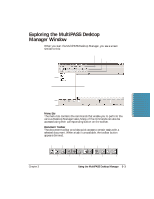Canon MultiPASS C5500 User Guide - Page 81
Action Toolbar, Folders List, Work Area, Using the MultiPASS Desktop Manager
 |
View all Canon MultiPASS C5500 manuals
Add to My Manuals
Save this manual to your list of manuals |
Page 81 highlights
Action Toolbar The action toolbar provides quick access to certain Desktop Manager tasks. When a task is unavailable, the toolbar button appears dimmed. SCAN IMPORT FAX LOG MANAGE COVER PAGES FAX SETUP HELP CONTENTS FAX MEMO ADDRESS COVER SEND FAX BOOK PAGE MANAGER DESIGNER DELETE Like any Windows toolbar, you can move either the action or document toolbar anywhere on the Desktop Manager workspace to suit your own working habits. ToolTips are also available, providing descriptions of the toolbar buttons. To display a ToolTip, pause the mouse pointer when it is directly over a button. Folders List The folders list contains folders that store your documents (sorted in alphabetical order). The list conains both system-defined folders, which were automatically created when you installed the software, and userdefined folders, which you create as you need them. As you add folders to the folder Cabinet, notice that the list displays similar to Windows Explorer, in a hierarchical view. Work Area The work area appears to the right of the folders list and displays the documents contained in the open folder. The documents are displayed either as a graphic thumbnail of each document (Document View) or a list of the documents (List view). The width of the work area can be adjusted by dragging the border (the split bar) between the work area and folders list. 3-4 Using the MultiPASS Desktop Manager Chapter 3