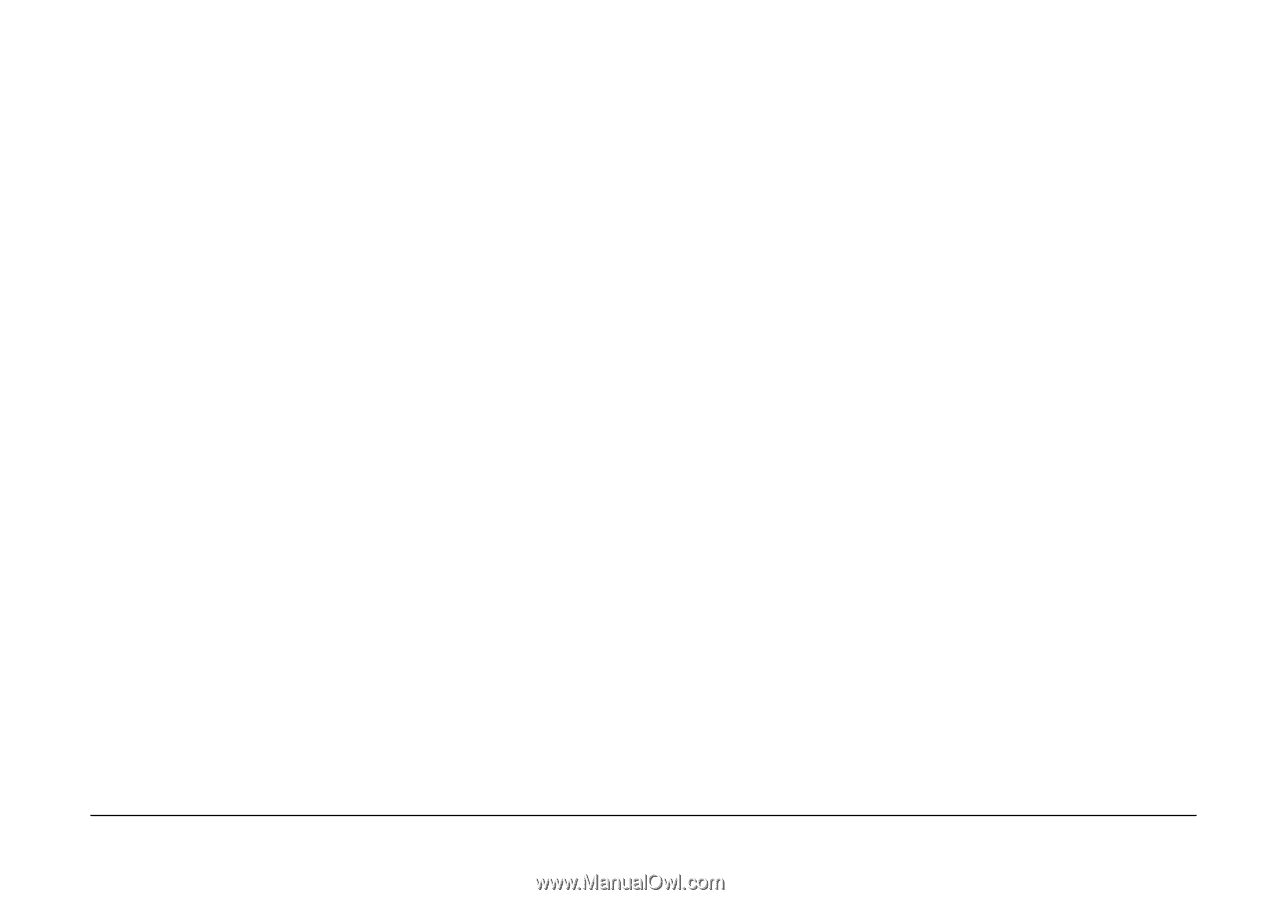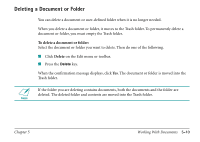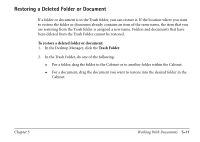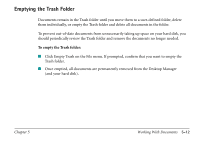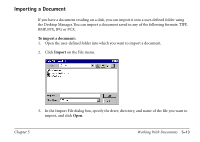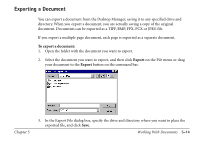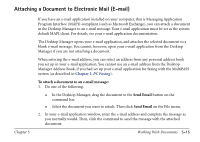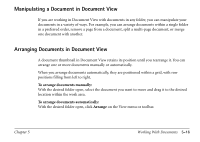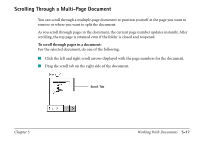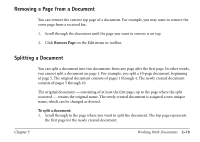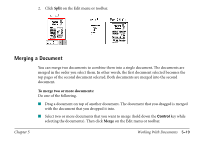Canon MultiPASS C560 Software Guide - Page 205
Attaching a Document to Electronic Mail (E-mail), PC Faxing
 |
View all Canon MultiPASS C560 manuals
Add to My Manuals
Save this manual to your list of manuals |
Page 205 highlights
Attaching a Document to Electronic Mail (E-mail) Chapter 5 If you have an e-mail application installed on your computer, that is Messaging Application Program Interface (MAPI)-compliant (such as Microsoft Exchange), you can attach a document in the Desktop Manager to an e-mail message. Your e-mail application must be set as the system default MAPI client. For details, see your e-mail application documentation. The Desktop Manager opens your e-mail application, and attaches the selected document to a blank e-mail message. You cannot, however, open your e-mail application from the Desktop Manager if you are not attaching a document. When entering the e-mail address, you can select an address from any personal address book you set up in your e-mail application. You cannot use an e-mail address from the Desktop Manager Address Book, if you had set up your e-mail application for faxing with the MultiPASS system (as described in Chapter 3, PC Faxing). To attach a document to an e-mail message: 1. Do one of the following. In the Desktop Manager, drag the document to the Send Email button on the command bar. Select the document you want to attach. Then click Send Email on the File menu. 2. In your e-mail application window, enter the e-mail address and complete the message as you normally would. Then, click the command to send the message with the attached document. Working With Documents 5-15