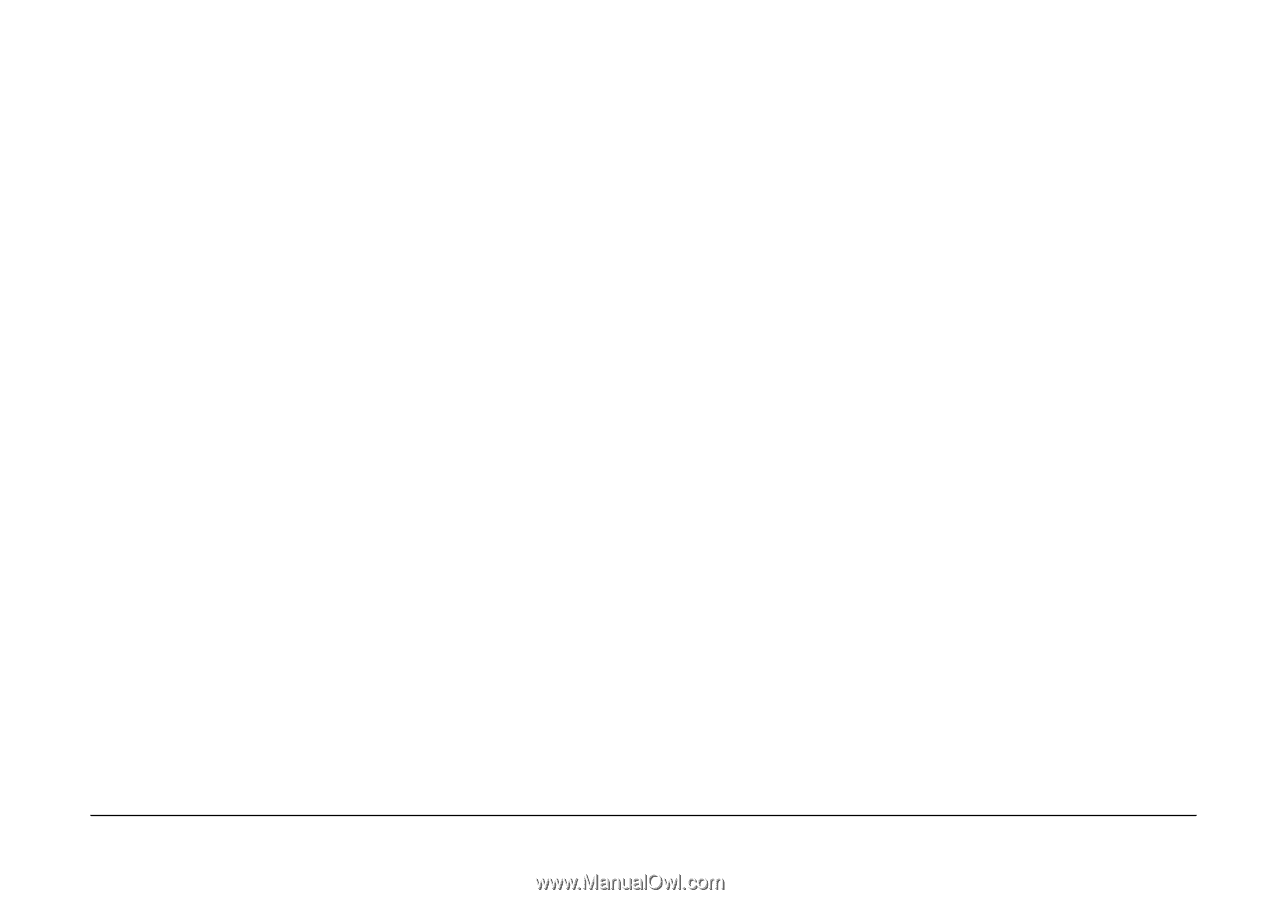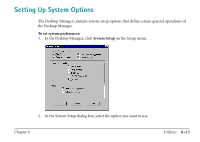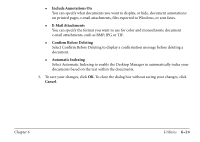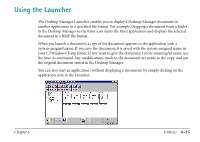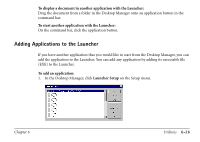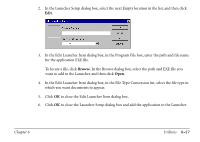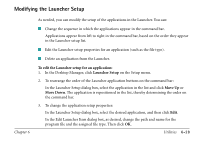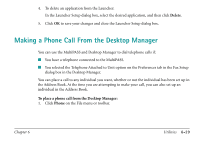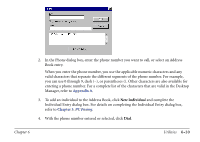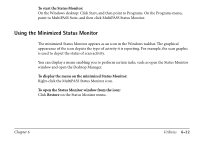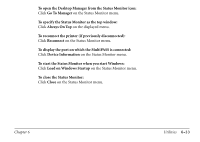Canon MultiPASS C560 Software Guide - Page 305
Modifying the Launcher Setup, To edit the Launcher setup for an application, Launcher Setup, Move Up
 |
View all Canon MultiPASS C560 manuals
Add to My Manuals
Save this manual to your list of manuals |
Page 305 highlights
Modifying the Launcher Setup Chapter 6 As needed, you can modify the setup of the applications in the Launcher. You can: s Change the sequence in which the applications appear in the command bar. Applications appear from left to right in the command bar, based on the order they appear in the Launcher setup list. s Edit the Launcher setup properties for an application (such as the file type). s Delete an application from the Launcher. To edit the Launcher setup for an application: 1. In the Desktop Manager, click Launcher Setup on the Setup menu. 2. To rearrange the order of the Launcher application buttons on the command bar: In the Launcher Setup dialog box, select the application in the list and click Move Up or Move Down. The application is repositioned in the list, thereby determining the order on the command bar. 3. To change the application setup properties: In the Launcher Setup dialog box, select the desired application, and then click Edit. In the Edit Launcher Item dialog box, as desired, change the path and name for the program file and the assigned file type. Then click OK. Utilities 6-28