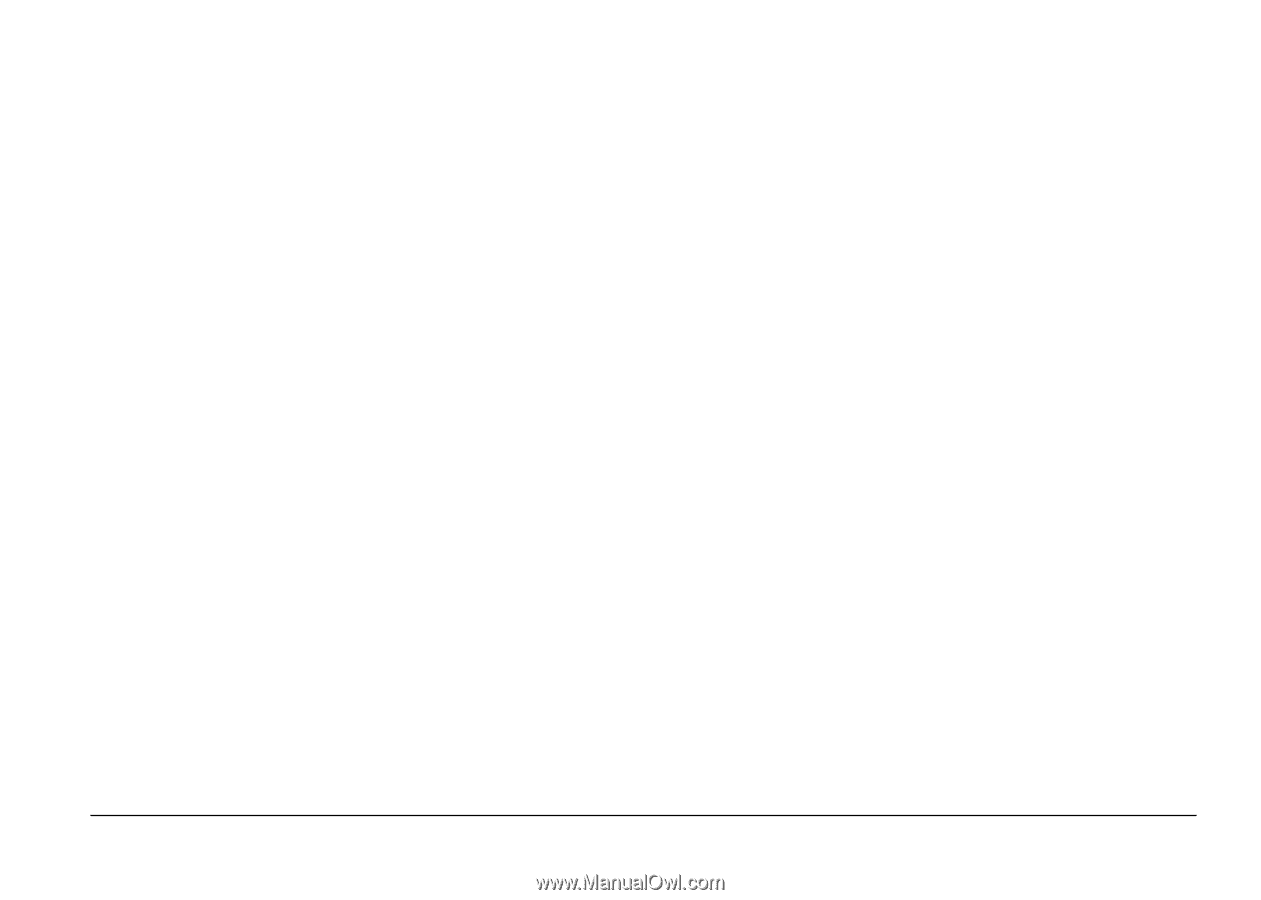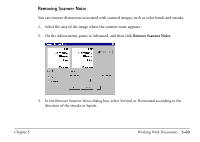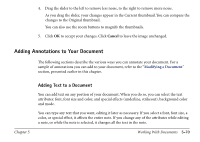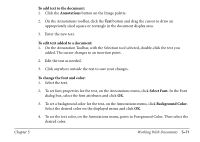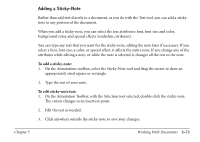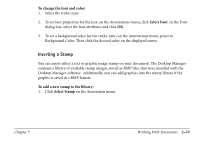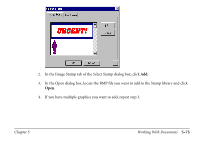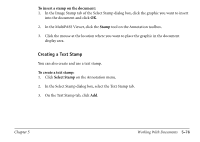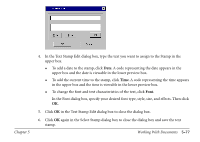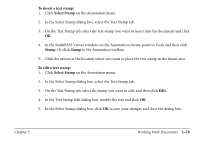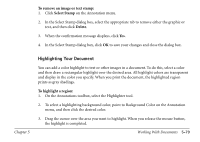Canon MultiPASS C560 Software Guide - Page 264
Inserting a Stamp, To change the font and color, Select Font, To add a new stamp to the library
 |
View all Canon MultiPASS C560 manuals
Add to My Manuals
Save this manual to your list of manuals |
Page 264 highlights
To change the font and color: 1. Select the sticky-note. 2. To set font properties for the text, on the Annotations menu, click Select Font. In the Font dialog box, select the font attributes and click OK. 3. To set a background color for the sticky-note, on the Annotations menu, point to Background Color. Then click the desired color on the displayed menu. Inserting a Stamp You can insert either a text or graphic image stamp on your document. The Desktop Manager contains a library of available stamp images, stored as BMP files, that were installed with the Desktop Manager software. Additionally, you can add graphics into the stamp library if the graphic is saved in a BMP format. To add a new stamp to the library: 1. Click Select Stamp on the Annotation menu. Chapter 5 Working With Documents 5-74