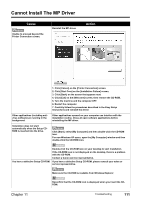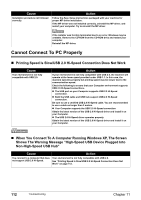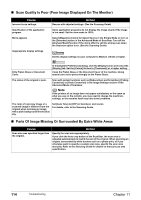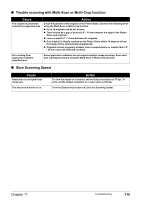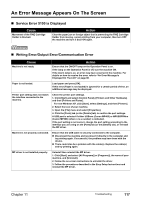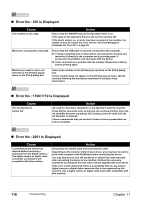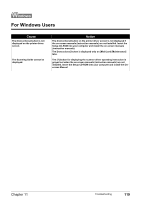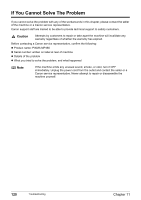Canon PIXMA MP460 User's Guide - Page 117
Trouble scanning with Multi-Scan or Multi-Crop function, Slow Scanning Speed
 |
View all Canon PIXMA MP460 manuals
Add to My Manuals
Save this manual to your list of manuals |
Page 117 highlights
„ Trouble scanning with Multi-Scan or Multi-Crop function Cause The original is positioned outside the supported area. Action Check the position of the original on the Platen Glass. Observe the following when using the Multi-Scan or Multi-crop function. z Up to 10 originals can be set at once. z There should be a gap of at least 0.4" / 10 mm between the edge of the Platen Glass and originals. z Leave at least 0.4" / 10 mm between the originals. z If an original is slightly crooked on the Platen Glass within 10 degrees of true- the image will be automatically straightened. z Originals that are irregularly shaped, close-cropped photos or smaller than 1.2" / 30 mm cannot be detected correctly. Error arising from application software specifications. Some application softwares do not support multiple image scanning. Scan each item individually without using the Multi-Scan or Multi-Crop function. „ Slow Scanning Speed Cause Resolution is set higher than necessary. The descreen function is on. Action To view the image on a monitor, set the Output resolution to 75 dpi. To print, set the Output resolution to a value such as 300 dpi. Turn the [Descreen] function off. (See the Scanning Guide) Chapter 11 Troubleshooting 115