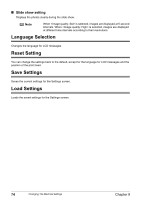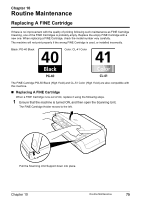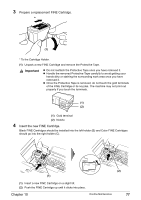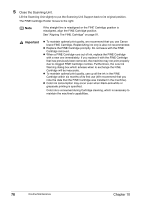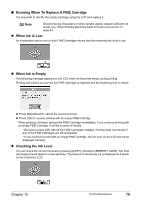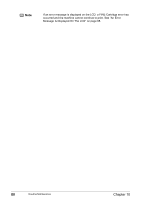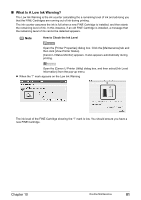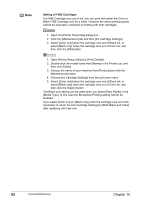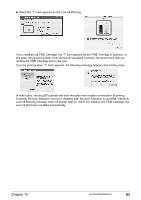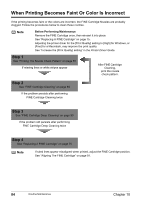Canon PIXMA MP460 User's Guide - Page 81
Knowing When To Replace A FINE Cartridge, When Ink is Low, When Ink is Empty, Checking the Ink Level
 |
View all Canon PIXMA MP460 manuals
Add to My Manuals
Save this manual to your list of manuals |
Page 81 highlights
„ Knowing When To Replace A FINE Cartridge It is important to identify the empty Cartridge using the LCD and replace it. Note Should missing characters or white streaks appear despite sufficient ink levels, see "When Printing Becomes Faint Or Color Is Incorrect" on page 84. z When Ink is Low An exclamation above one or both FINE Cartridges shows that the remaining ink level is low. z When Ink is Empty The following message appears on the LCD when ink becomes empty during printing. Printing will resume as soon as the FINE Cartridge is replaced and the Scanning Unit is closed. z Press [Stop/Reset] to cancel the current print job. z Press [OK] to resume printing with an empty FINE Cartridge. When printing is finished, replace the FINE Cartridge immediately. If you continue printing with an empty FINE Cartridge, it will be a cause of trouble. * Be sure to press [OK] with all the FINE Cartridges installed. Printing does not resume if any of the FINE Cartridges are left uninstalled. * If you continue to print with an empty FINE Cartridge, the ink level on the LCD will not be displayed correctly. z Checking the Ink Level You can check the current ink level by pressing [COPY], [SCAN] or [MEMORY CARD]. The LCD will display the ink level for a few seconds. The amount of remaining ink is displayed at 4 levels on the machine's LCD. Chapter 10 Routine Maintenance 79