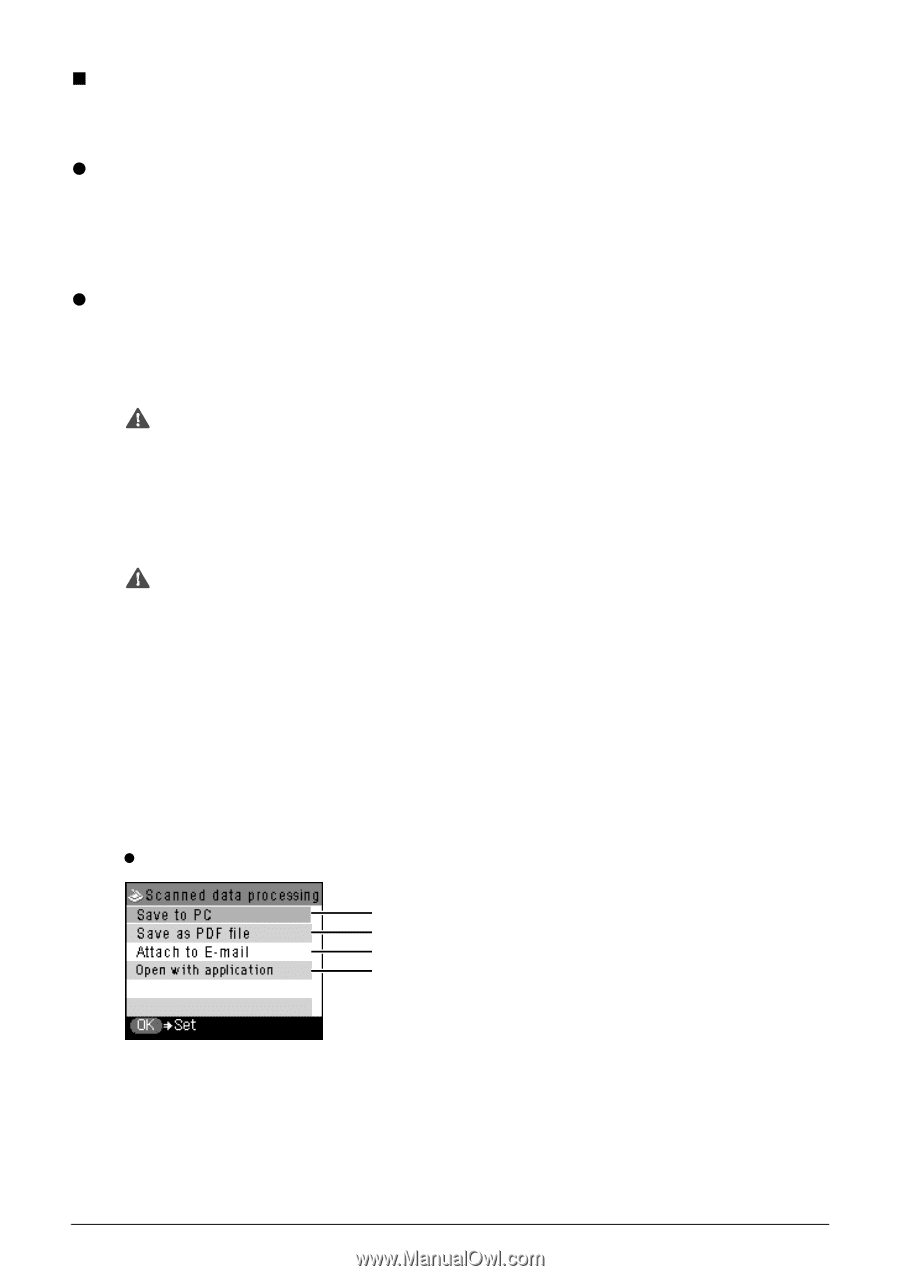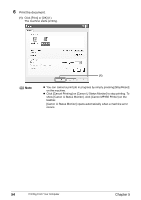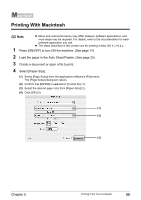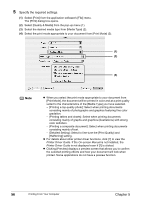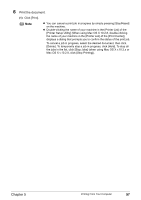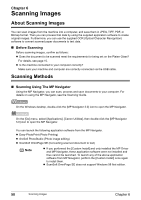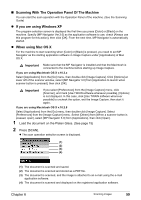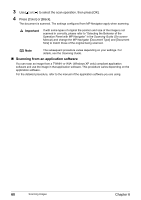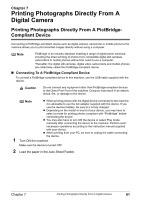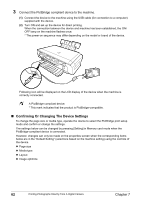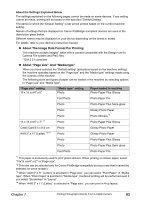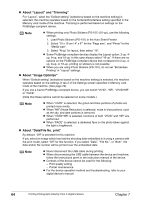Canon PIXMA MP460 User's Guide - Page 61
Scanning With The Operation Panel Of The Machine, If you are using Windows XP, When using Mac OS X
 |
View all Canon PIXMA MP460 manuals
Add to My Manuals
Save this manual to your list of manuals |
Page 61 highlights
„ Scanning With The Operation Panel Of The Machine You can start the scan operation with the Operation Panel of the machine. (See the Scanning Guide) z If you are using Windows XP The program selection screen is displayed the first time you press [Color] or [Black] on the machine. Specify [MP Navigator Ver.3.0] as the application software to use, check [Always use this program for this action], then click [OK]. From the next time, MP Navigator is automatically started. z When using Mac OS X For the machine to start scanning when [Color] or [Black] is pressed, you need to set MP Navigator as the starting application software in Image Capture under [Applications] of Mac OS X. Important Make sure that the MP Navigator is installed and that the Macintosh is connected to the machine before starting up Image Capture. If you are using Macintosh OS X v.10.3.x Select [Applications] from the [Go] menu, then double-click [Image Capture]. Click [Options] at lower left of the scanner window, select [MP Navigator 3.0] from [Application to launch when scanner button is pressed], then click [OK]. Important If you select [Preferences] from the [Image Capture] menu, click [Scanner], and mark [Use TWAIN software whenever possible], [Options] is not displayed. In this case, click [Use TWAIN software whenever possible] to uncheck the option, exit the Image Capture, then start it again. If you are using Macintosh OS X v.10.2.8 Select [Applications] from the [Go] menu, then double-click [Image Capture]. Select [Preferences] from the [Image Capture] menu. Select [Others] from [When a scanner button is pressed, open], select [MP Navigator 3.0] from [Applications], then click [Open]. 1 Load the document on the Platen Glass. (See page 15) 2 Press [SCAN]. z The scan operation selection screen is displayed. (1) (2) (3) (4) (1) The document is scanned and saved. (2) The document is scanned and stored as a PDF file. (3) The document is scanned, and the image is attached to an e-mail using the e-mail application software. (4) The document is scanned and displayed on the registered application software. Chapter 6 Scanning Images 59