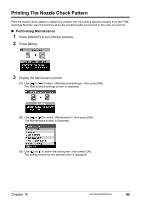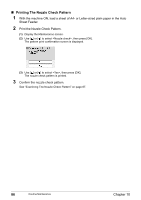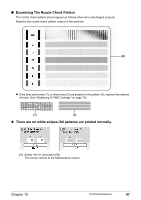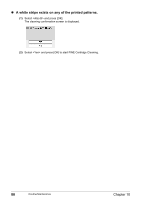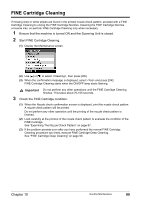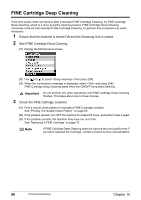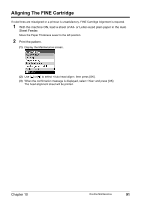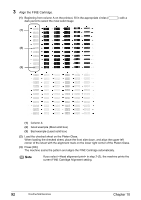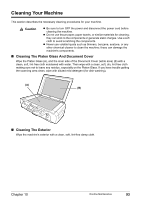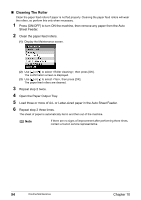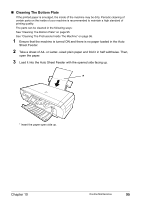Canon PIXMA MP460 User's Guide - Page 92
FINE Cartridge Deep Cleaning
 |
View all Canon PIXMA MP460 manuals
Add to My Manuals
Save this manual to your list of manuals |
Page 92 highlights
FINE Cartridge Deep Cleaning If the print quality does not improve after a standard FINE Cartridge Cleaning, try FINE Cartridge Deep Cleaning, which is a more powerful cleaning process. FINE Cartridge Deep Cleaning consumes more ink than standard FINE Cartridge Cleaning, so perform this procedure only when necessary. 1 Ensure that the machine is turned ON and the Scanning Unit is closed. 2 Start FINE Cartridge Deep Cleaning. (1) Display the Maintenance screen. (2) Use [ ] or [ ] to select , then press [OK]. (3) When the confirmation message is displayed, select and press [OK]. FINE Cartridge Deep Cleaning starts when the ON/OFF lamp starts flashing. Important Do not perform any other operations until FINE Cartridge Deep Cleaning finishes. This takes about one to three minutes. 3 Check the FINE Cartridge condition. (1) Print a nozzle check pattern to evaluate a FINE Cartridge condition. See "Printing The Nozzle Check Pattern" on page 85. (2) If the problem persists, turn OFF the machine for at least 24 hours, and perform step 2 again. (3) If the problem persists, the machine may have run out of ink. See "Replacing A FINE Cartridge" on page 75. Note If FINE Cartridge Deep Cleaning does not improve the print quality even if you have replaced the Cartridge, contact a Canon service representative. 90 Routine Maintenance Chapter 10