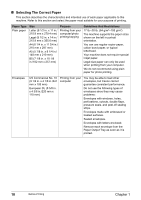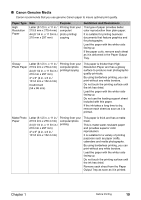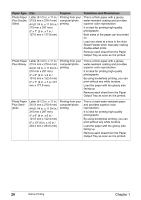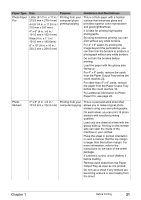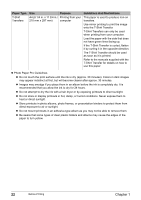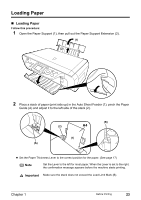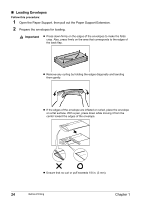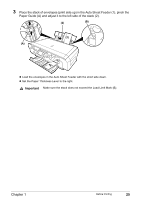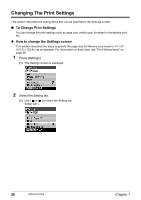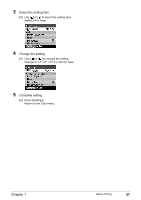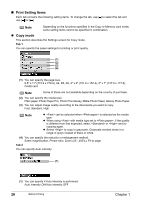Canon PIXMA MP460 User's Guide - Page 25
Loading Paper
 |
View all Canon PIXMA MP460 manuals
Add to My Manuals
Save this manual to your list of manuals |
Page 25 highlights
Loading Paper „ Loading Paper Follow this procedure: 1 Open the Paper Support (1), then pull out the Paper Support Extension (2). (1) (2) 2 Place a stack of paper (print side up) in the Auto Sheet Feeder (1), pinch the Paper Guide (A) and adjust it to the left side of the stack (2). (B) (2) (1) (A) z Set the Paper Thickness Lever to the correct position for the paper. (See page 17) Note Set the Lever to the left for most paper. When the Lever is set to the right, the confirmation message appears before the machine starts printing. Important Make sure the stack does not exceed the Load Limit Mark (B). Chapter 1 Before Printing 23
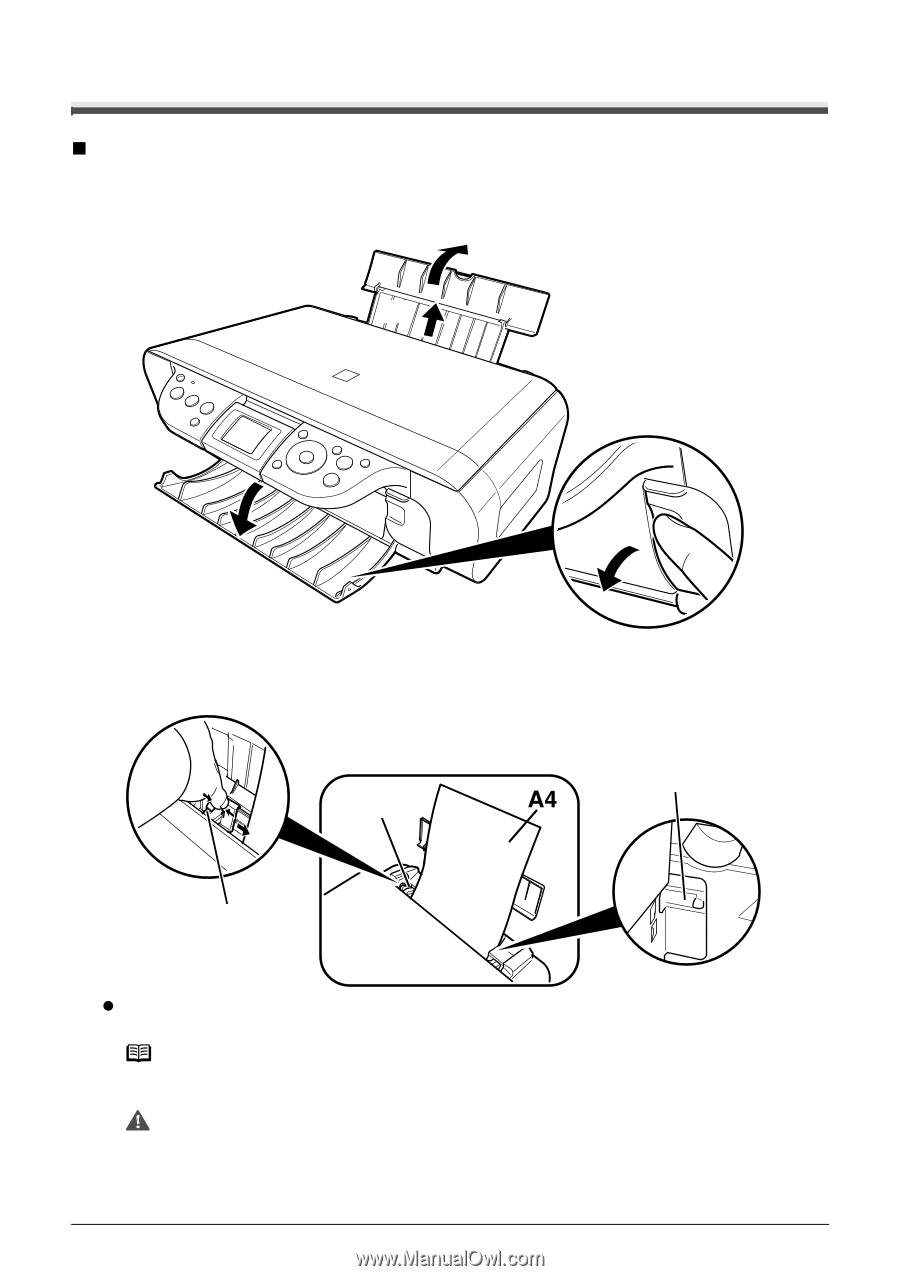
Chapter 1
23
Before Printing
Loading Paper
Loading Paper
Follow this procedure:
1
Open the Paper Support (1), then pull out the Paper Support Extension (2).
2
Place a stack of paper (print side up) in the Auto Sheet Feeder (1), pinch the Paper
Guide (A) and adjust it to the left side of the stack (2).
Set the Paper Thickness Lever to the correct position for the paper. (See page 17)
Note
Set the Lever to the left for most paper. When the Lever is set to the right,
the confirmation message appears before the machine starts printing.
Important
Make sure the stack does not exceed the Load Limit Mark (B).
(1)
(2)
(A)
(2)
(1)
(B)