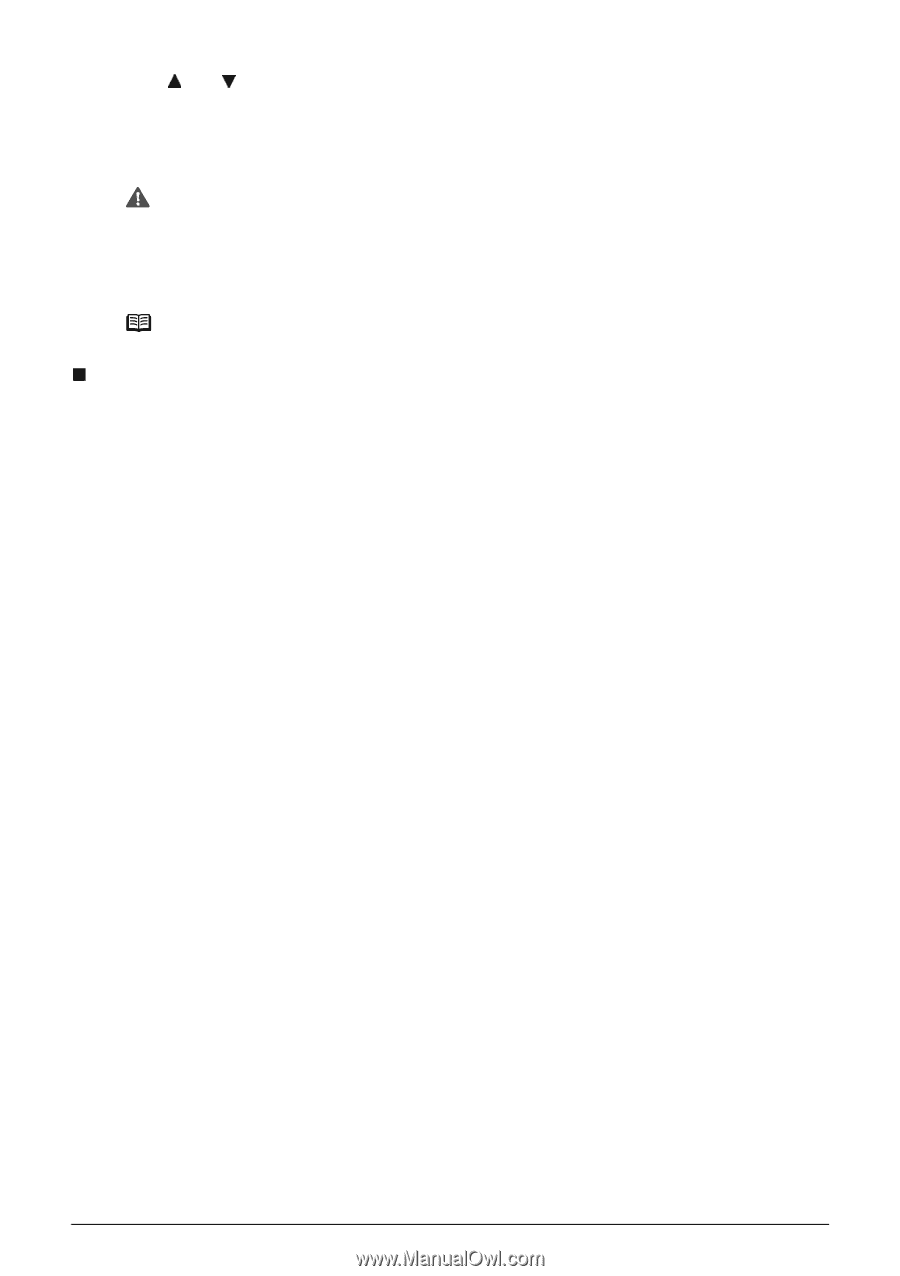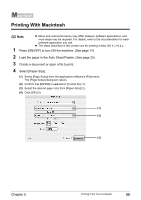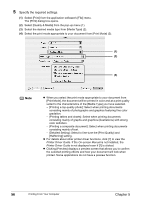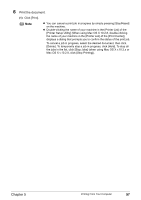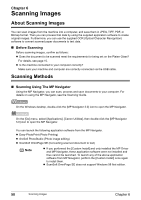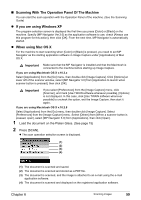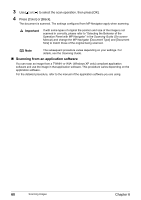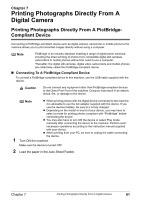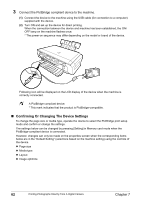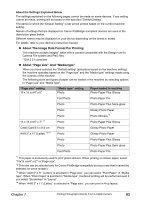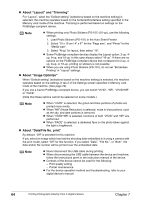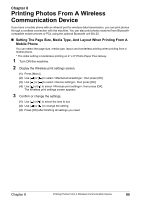Canon PIXMA MP460 User's Guide - Page 62
Scanning from an application software - manual how to scan
 |
View all Canon PIXMA MP460 manuals
Add to My Manuals
Save this manual to your list of manuals |
Page 62 highlights
3 Use [ ] or [ ] to select the scan operation, then press [OK]. 4 Press [Color] or [Black]. The document is scanned. The settings configured from MP Navigator apply when scanning. Important If with some types of original the position and size of the image is not scanned in correctly, please refer to "Selecting the Behavior of the Operation Panel with MP Navigator" in the Scanning Guide (On-screen Manual) and change the MP Navigator [Document Type] and [Document Size] to match those of the original being scanned. Note The subsequent procedure varies depending on your settings. For details, see the Scanning Guide. „ Scanning from an application software You can scan an image from a TWAIN- or WIA- (Windows XP only) compliant application software and use the image in that application software. This procedure varies depending on the application software. For the detailed procedure, refer to the manual of the application software you are using. 60 Scanning Images Chapter 6