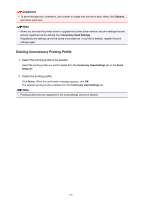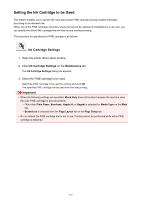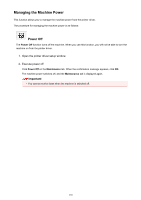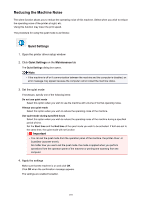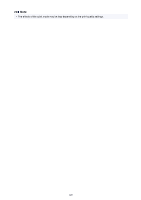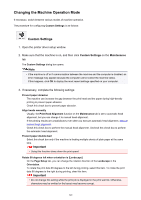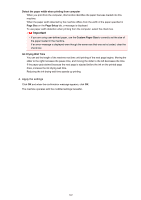Canon PIXMA MX472 User Manual - Page 141
Changing the Machine Operation Mode
 |
View all Canon PIXMA MX472 manuals
Add to My Manuals
Save this manual to your list of manuals |
Page 141 highlights
Changing the Machine Operation Mode If necessary, switch between various modes of machine operation. The procedure for configuring Custom Settings is as follows: Custom Settings 1. Open the printer driver setup window 2. Make sure that the machine is on, and then click Custom Settings on the Maintenance tab The Custom Settings dialog box opens. Note • If the machine is off or if communication between the machine and the computer is disabled, an error message may appear because the computer cannot collect the machine status. If this happens, click OK to display the most recent settings specified on your computer. 3. If necessary, complete the following settings: Prevent paper abrasion The machine can increase the gap between the print head and the paper during high-density printing to prevent paper abrasion. Check this check box to prevent paper abrasion. Align heads manually Usually, the Print Head Alignment function on the Maintenance tab is set to automatic head alignment, but you can change it to manual head alignment. If the printing results are unsatisfactory even after you execute automatic head alignment, execute manual head alignment. Check this check box to perform the manual head alignment. Uncheck this check box to perform the automatic head alignment. Prevent paper double-feed Select this check box only if the machine is feeding multiple sheets of plain paper at the same time. Important • Using this function slows down the print speed. Rotate 90 degrees left when orientation is [Landscape] On the Page Setup tab, you can change the rotation direction of the Landscape in the Orientation. To rotate the print data 90 degrees to the left during printing, select this item. To rotate the print data 90 degrees to the right during printing, clear this item. Important • Do not change this setting while the print job is displayed in the print wait list. Otherwise, characters may be omitted or the layout may become corrupt. 141