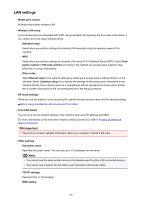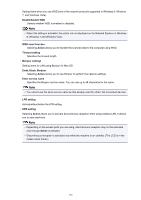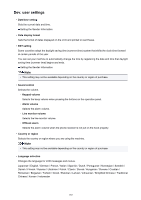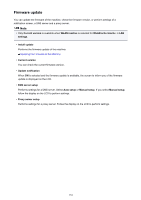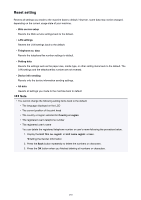Canon PIXMA MX472 User Manual - Page 150
LAN settings - wps button
 |
View all Canon PIXMA MX472 manuals
Add to My Manuals
Save this manual to your list of manuals |
Page 150 highlights
LAN settings • WLAN activ./inactiv. Activates/deactivates wireless LAN. • Wireless LAN setup If your access point is compatible with WPS, set up wireless LAN following the on-screen instructions. If not, select one of the setup methods below. ◦ Standard setup Select when you perform settings for wireless LAN manually using the operation panel of the machine. ◦ WPS Select when you perform settings for wireless LAN using Wi-Fi Protected Setup (WPS). Select Push button method or PIN code method according to the method your access point supports, then follow the on-screen instructions. ◦ Other setup Select Manual setup if you perform settings by entering the access point's settings directly on the machine. Select Cableless setup if you specify the settings of the access point information to the machine directly from a device (such as a smartphone) without operating the access point. Follow the on-screen instructions of the connecting device for the setup procedure. • AP mode settings When you use the machine as an access point, specify the access point name and the security setting. Before Using the Machine with the Access Point Mode • Print LAN details You can print out the network settings of the machine such as its IP address and SSID. For more information on the machine's network setting is printed out, refer to Printing Out Network Setting Information. Important • This printout contains valuable information about your computer. Handle it with care. • Other settings ◦ Set printer name Specifies the printer name. You can use up to 15 characters for the name. Note • You cannot use the same printer name as that already used for other LAN connected devices. • You cannot use a hyphen for the initial or last character of the printer name. ◦ TCP/IP settings Performs IPv4 or IPv6 setting. ◦ WSD setting 150