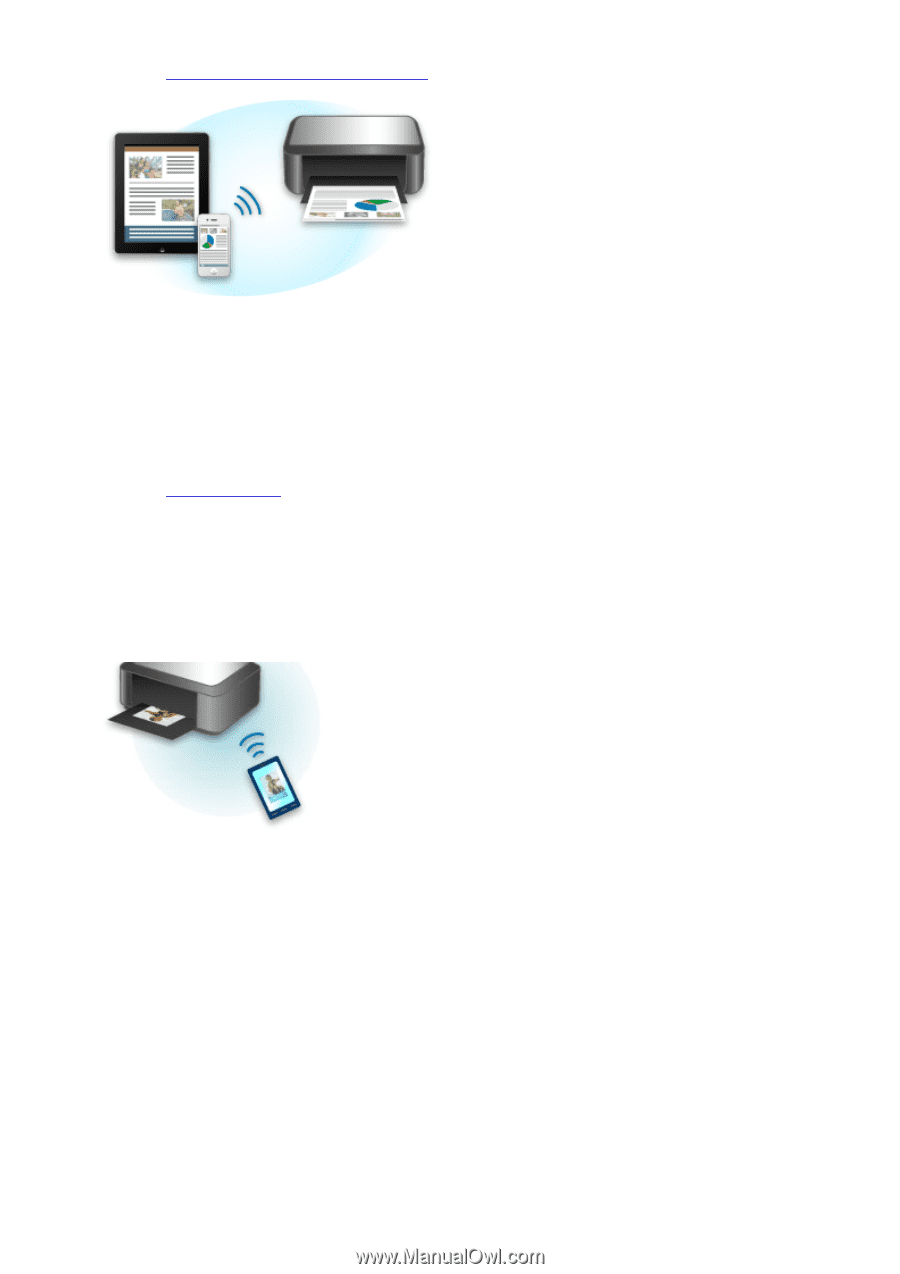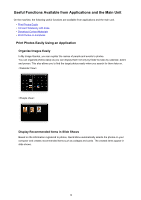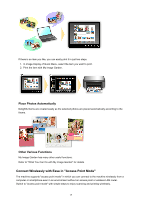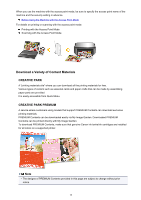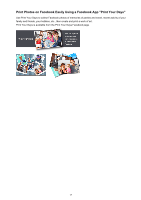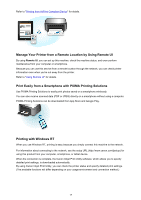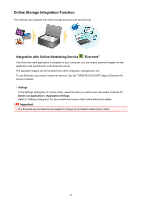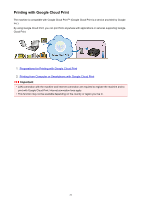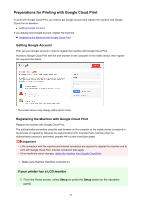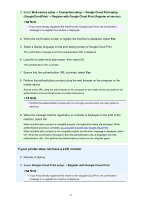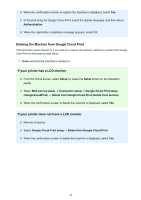Canon PIXMA MX472 User Manual - Page 19
Manage Your Printer from a Remote Location by Using Remote UI, Print Easily from a Smartphone - app
 |
View all Canon PIXMA MX472 manuals
Add to My Manuals
Save this manual to your list of manuals |
Page 19 highlights
Refer to "Printing from AirPrint Compliant Device" for details. Manage Your Printer from a Remote Location by Using Remote UI By using Remote UI, you can set up this machine, check the machine status, and even perform maintenance from your computer or smartphone. Because you can use this service from a remote location through the network, you can check printer information even when you're out away from the printer. Refer to "Using Remote UI" for details. Print Easily from a Smartphone with PIXMA Printing Solutions Use PIXMA Printing Solutions to easily print photos saved on a smartphone wirelessly. You can also receive scanned data (PDF or JPEG) directly on a smartphone without using a computer. PIXMA Printing Solutions can be downloaded from App Store and Google Play. Printing with Windows RT When you use Windows RT, printing is easy because you simply connect this machine to the network. For information about connecting to the network, see the setup URL (http://www.canon.com/ijsetup) for using this product from your computer, smartphone, or tablet device. When the connection is complete, the Canon Inkjet Print Utility software, which allows you to specify detailed print settings, is downloaded automatically. By using Canon Inkjet Print Utility, you can check the printer status and specify detailed print settings. (The available functions will differ depending on your usage environment and connection method.) 19