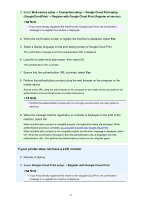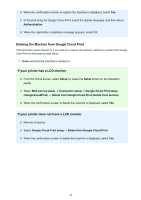Canon PIXMA MX472 User Manual - Page 28
Remote UI startup
 |
View all Canon PIXMA MX472 manuals
Add to My Manuals
Save this manual to your list of manuals |
Page 28 highlights
If your LCD monitor is a monochrome model 2. Load one sheet of A4 size or Letter size plain paper 3. On the printer operation panel, select the Setup button, and then select Device settings -> LAN settings -> Print LAN details IP address printing starts. If your printer does not have a LCD monitor 2. Load one sheet of A4 size or Letter size plain paper 3. Hold down the Stop button until the Alarm lamp flashes 15 times 4. Release the button Printing of the network setup information starts. Remote UI startup In the Web browser, directly enter the IPv4 address that you checked from the LCD monitor of the machine. The Remote UI starts. 1. From your computer, smartphone, or tablet device, open the Web browser, and enter the following URL: http:// For "" enter the IP address that you checked in "Checking the printer IP address." 2. Remote UI startup The Remote UI starts and the top window is displayed. 28