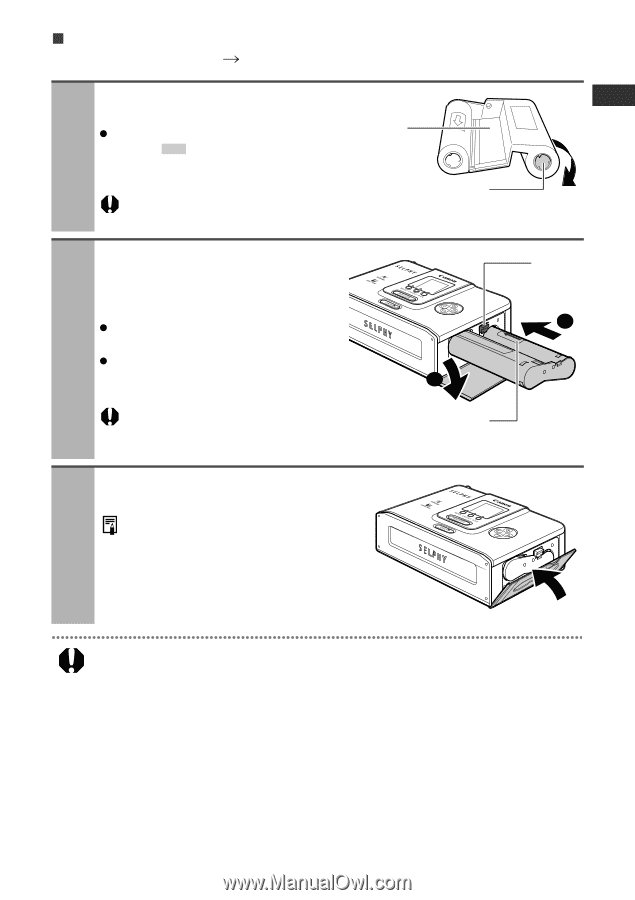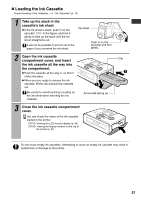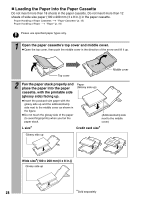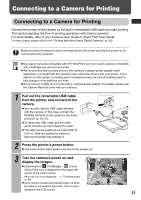Canon PIXMA SELPHY CP510 SELPHY CP710/CP510 User Guide - Page 29
Loading the Ink Cassette
 |
View all Canon PIXMA SELPHY CP510 manuals
Add to My Manuals
Save this manual to your list of manuals |
Page 29 highlights
„ Loading the Ink Cassette Proper Handling of Ink Cassettes "Ink Cassettes" (p. 15) 1 Take up the slack in the cassette's ink sheet. z If the ink sheet is slack, push in on the Ink sheet sprocket in the figure, and turn it gently to take up the slack until the ink sheet straightens out. It will not be possible to print to all of the paper if you overwind the ink sheet. Push in on the sprocket and turn gently. 2 Open the ink cassette compartment cover, and insert the ink cassette all the way into the compartment. z Push the cassette all the way in, so that it clicks into place. z When you are ready to remove the ink cassette, lift the clip and pull the cassette out. Be careful to avoid touching or pulling on the ink sheet when inserting the ink cassette. 1 Arrow side facing up 3 Close the ink cassette compartment cover. You can check the name of the ink cassette loaded in the printer. CP710: Viewing the LCD monitor display (p. 35) CP510: Viewing the display window on the top of the printer (p. 21) Clip 2 Do not reuse empty ink cassettes. Attempting to reuse an empty ink cassette may result in malfunction or damage to the printer. 27