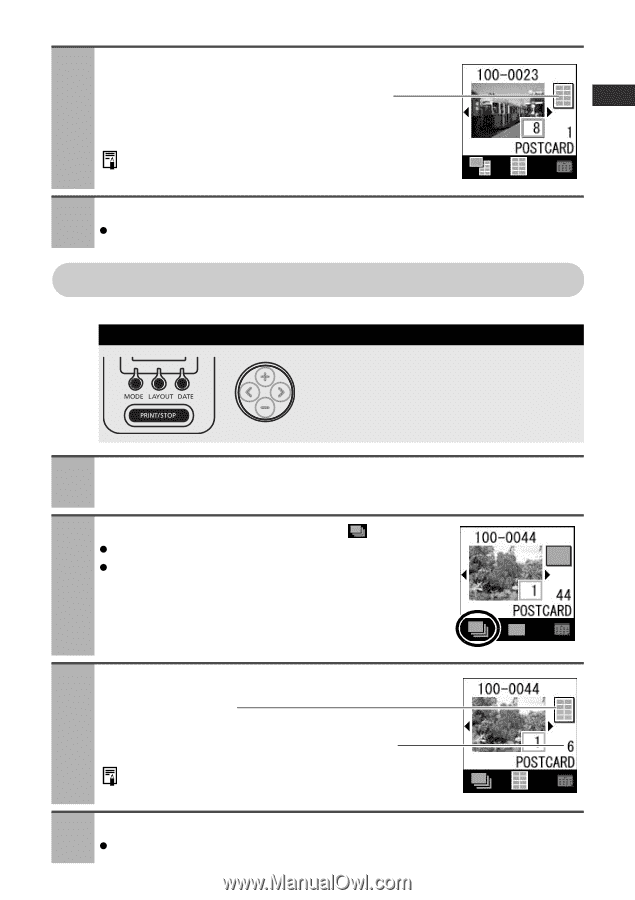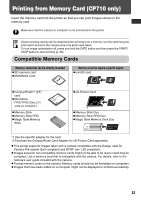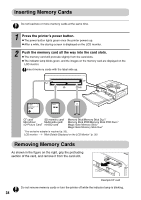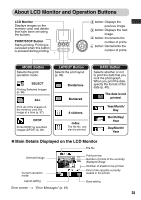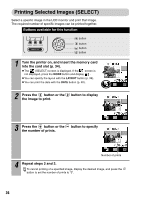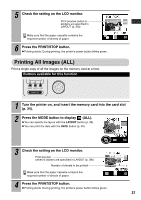Canon PIXMA SELPHY CP510 SELPHY CP710/CP510 User Guide - Page 39
Printing All Images ALL
 |
View all Canon PIXMA SELPHY CP510 manuals
Add to My Manuals
Save this manual to your list of manuals |
Page 39 highlights
5 Check the setting on the LCD monitor. Print preview (when 8 stickers are specified in LAYOUT (p. 39)) Make sure that the paper cassette contains the required number of sheets of paper. 6 Press the PRINT/STOP button. z Printing starts. During printing, the printer's power button blinks green. Printing All Images (ALL) Print a single copy of all the images on the memory card at a time. Buttons available for this function 1 Turn the printer on, and insert the memory card into the card slot (p. 34). 2 Press the MODE button to display (ALL). z You can specify the layout with the LAYOUT button (p. 39). z You can print the date with the DATE button (p. 40). 3 Check the setting on the LCD monitor. Print preview (when 8 stickers are specified in LAYOUT (p. 39)) Number of sheets to be printed Make sure that the paper cassette contains the required number of sheets of paper. 4 Press the PRINT/STOP button. z Printing starts. During printing, the printer's power button blinks green. 37