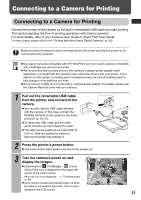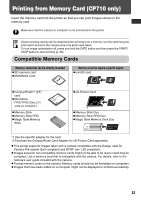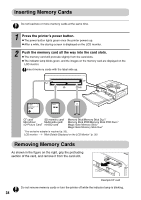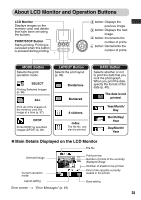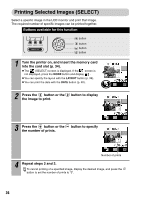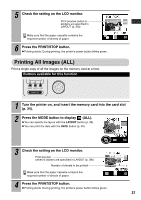Canon PIXMA SELPHY CP510 SELPHY CP710/CP510 User Guide - Page 38
Printing Selected Images SELECT
 |
View all Canon PIXMA SELPHY CP510 manuals
Add to My Manuals
Save this manual to your list of manuals |
Page 38 highlights
Printing Selected Images (SELECT) Select a specific image in the LCD monitor and print that image. The required number of specific images can be printed together. Buttons available for this function button button button button 1 Turn the printer on, and insert the memory card into the card slot (p. 34). z The (SELECT) screen is displayed. If the screen is not displayed, press the MODE button and display . z You can specify the layout with the LAYOUT button (p. 39). z You can print the date with the DATE button (p. 40). 2 Press the button or the the image to print. button to display 3 Press the button or the button to specify the number of prints. Number of prints 4 Repeat steps 2 and 3. To cancel printing of a specified image, display the desired image, and press the button to set the number of prints to "0". 36