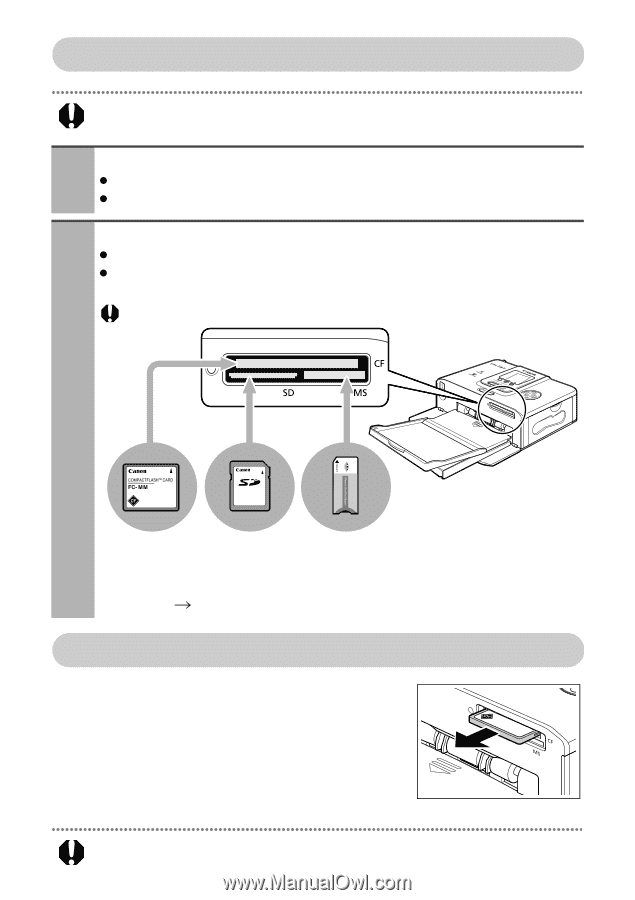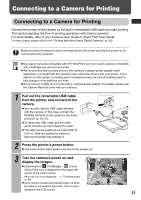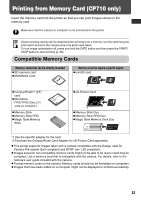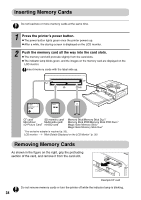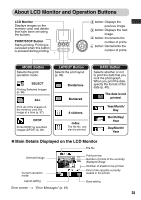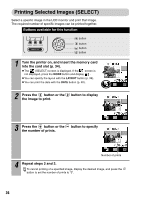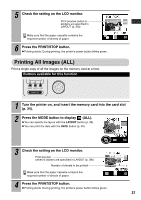Canon PIXMA SELPHY CP510 SELPHY CP710/CP510 User Guide - Page 36
Inserting Memory Cards, Removing Memory Cards
 |
View all Canon PIXMA SELPHY CP510 manuals
Add to My Manuals
Save this manual to your list of manuals |
Page 36 highlights
Inserting Memory Cards Do not load two or more memory cards at the same time. 1 Press the printer's power button. z The power button lights green once the printer powers up. z After a while, the startup screen is displayed on the LCD monitor. 2 Push the memory card all the way into the card slots. z The memory card will protrude slightly from the card slots. z The indicator lamp blinks green, and the images on the memory card are displayed on the LCD monitor. Insert memory cards with the label side up. CF card/ SD memory card/ Microdrive/ Multimedia card/ xD-Picture Card* miniSD card* Memory Stick/Memory Stick Duo*/ Memory Stick PRO/Memory Stick PRO Duo*/ Magic Gate Memory Stick/ Magic Gate Memory Stick Duo* *The exclusive adapter is required (p. 33). LCD monitor "Main Details Displayed on the LCD Monitor" (p. 35) Removing Memory Cards As shown in the figure on the right, grip the protruding section of the card, and remove it from the card slot. Example:CF card Do not remove memory cards or turn the printer off while the indicator lamp is blinking. 34