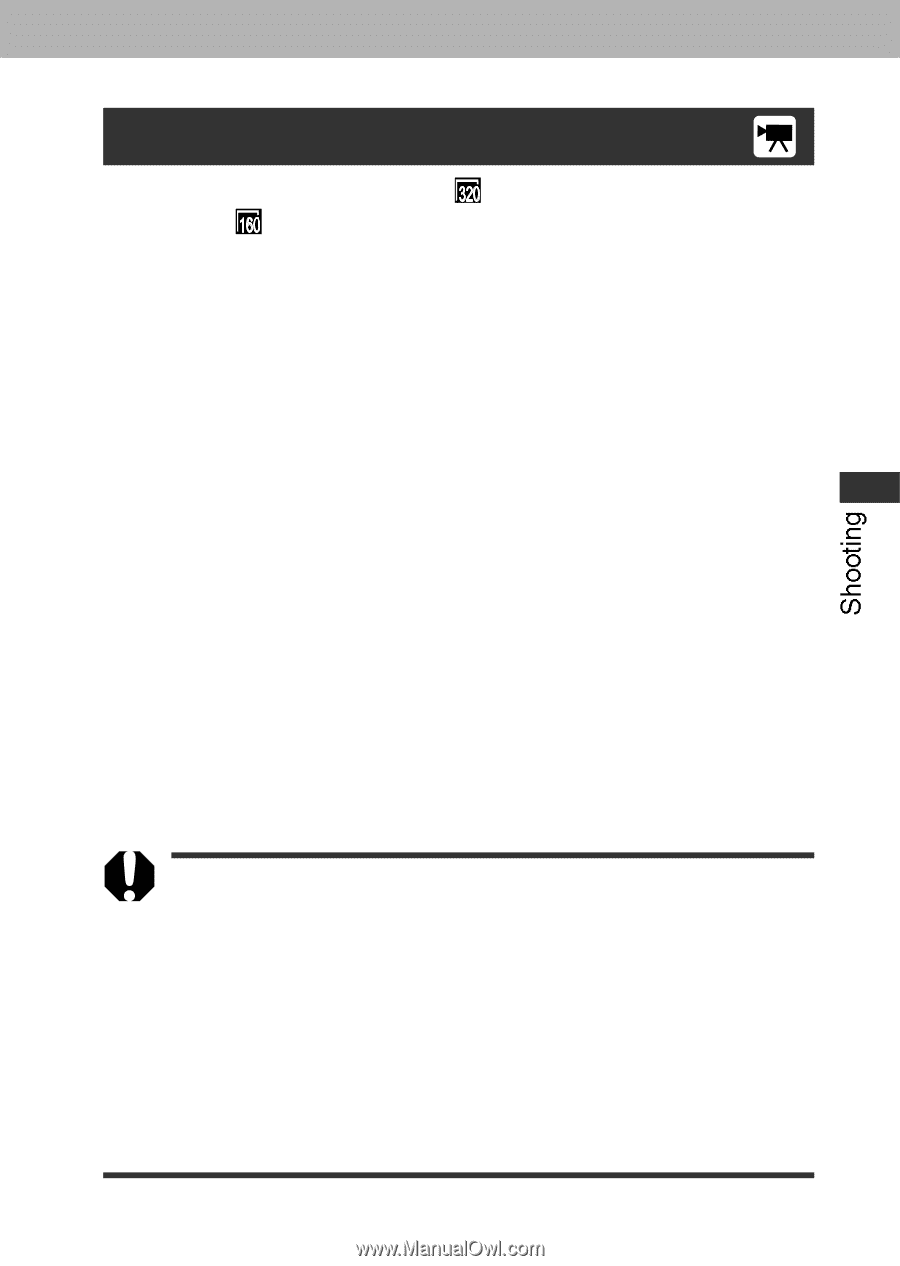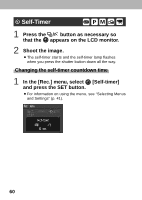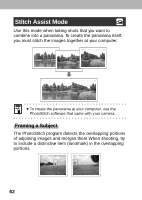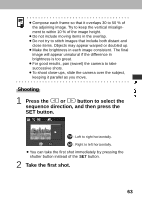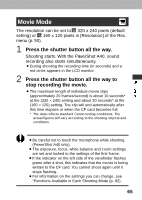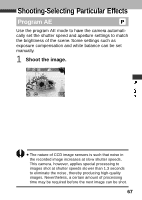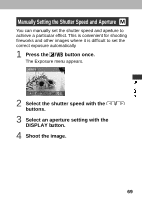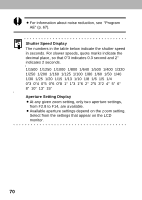Canon PowerShot A40 PowerShot A40/A30 Camera User Guide - Page 69
Movie Mode
 |
View all Canon PowerShot A40 manuals
Add to My Manuals
Save this manual to your list of manuals |
Page 69 highlights
Movie Mode The resolution can be set to 320 x 240 pixels (default setting) or 160 x 120 pixels in [Resolution] of the Rec. menu (p. 50). 1 Press the shutter button all the way. Shooting starts. With the PowerShot A40, sound recording also starts simultaneously. ¡During shooting the recording time (in seconds) and a red circle appears in the LCD monitor . 2 Press the shutter button all the way to stop recording the movie. ¡The maximum length of individual mo vie clips (approximately 20 frames/second) is about 10 seconds* at the (320 × 240) setting and about 30 seconds* at the (160 × 120) setting. The clip will end automatically after this time elapses or when the CF card becomes full. * The data reflects standard Canon testing conditions. The actual figures will vary according to the shooting objects and conditions. ¡Be careful not to touch the microphone while shooting (PowerShot A40 only). ¡The exposure, focus, white balance and z oom settings are set and locked to the settings of the first fr ame. ¡If the indicator on the left side of the vie wfinder flashes green after a shot, this indicates that the mo vie is being written to the CF card. You cannot shoot again until it stops flashing. ¡For information on the settings you can change, see "Functions Available in Each Shooting Mode (p . 82). 65