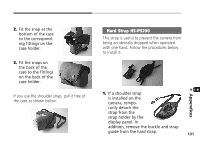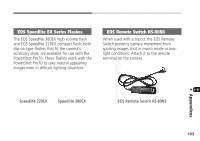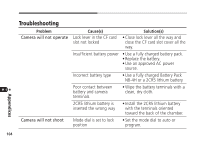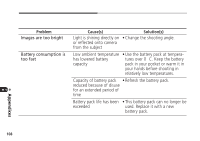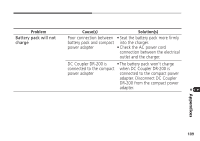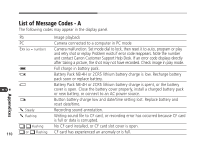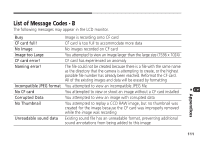Canon PowerShot Pro70 PowerShot Pro70 Hardware Guide - Page 108
Problem, Causes, Solutions
 |
View all Canon PowerShot Pro70 manuals
Add to My Manuals
Save this manual to your list of manuals |
Page 108 highlights
Problem Images will not display on TV Cause(s) Video cable incorrectly connected Solution(s) • Attach the video cable correctly to the video out terminal on the camera and the video in terminal on the TV. Camera is not set to video • Press the LCD/Video button on the output camera to switch to TV display. LCD monitor is difficult to see Brightness setting not • Adjust the brightness setting in appropriate for surround- the setup menu. ings LCD monitor angle is incorrect • Move the LCD monitor to a better viewing angle. Appendices Image is blurred or out of focus, or your desired composition could not be shot Target marks in optical viewfinder are not on subject • Aim the target marks at the subject, press the shutter button halfway and wait for the double beep before recomposing the image. Camera moved • Be careful not to move the camera when pressing the shutter button. 106