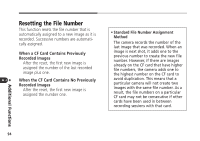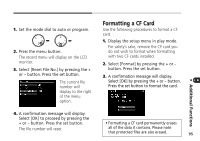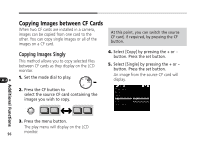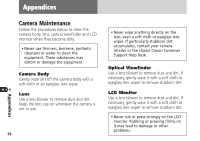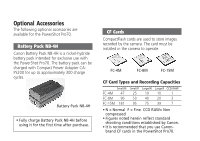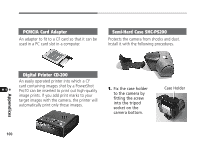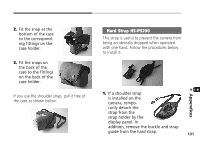Canon PowerShot Pro70 PowerShot Pro70 Hardware Guide - Page 99
Copying All the Images
 |
View all Canon PowerShot Pro70 manuals
Add to My Manuals
Save this manual to your list of manuals |
Page 99 highlights
6. Select the image you wish to copy by pressing the + or - button. • The jump function is particularly convenient for navigating if there are numerous images on the CF card. 7. Press the set button to start copying. Repeat these steps to copy additional images. An error message will display if there is insufficient free space on the target CF card. 8. When you have finished copying, press the menu button. Copying All the Images This method allows you to copy all the images on one CF card to another. 1. Follow steps 1 to 4 in the Copying Images Singly instructions. 2. Select [All] by pressing the + or - button. Press the set button. 3. A confirmation message will display. Select [OK] and press the set button. All of the images will copy from the source CF card to the target card. To cancel while copying is in progress, press the set button. An error message will display if there is insufficient free space on the target CF card. 97 Additional Functions