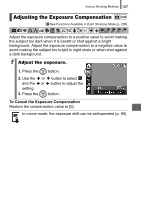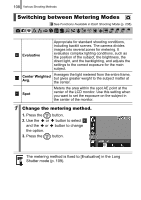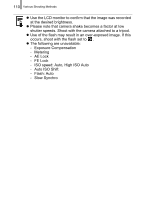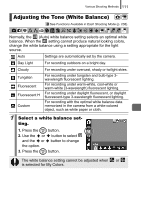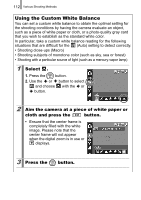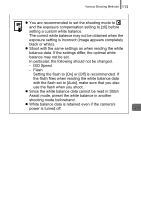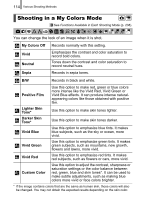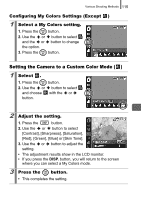Canon PowerShot SD870 IS PowerShot SD870 IS DIGITAL ELPH / DIGITAL IXUS 860 IS - Page 113
Adjusting the Tone White Balance
 |
UPC - 013803085136
View all Canon PowerShot SD870 IS manuals
Add to My Manuals
Save this manual to your list of manuals |
Page 113 highlights
Various Shooting Methods 111 Adjusting the Tone (White Balance) See Functions Available in Each Shooting Mode (p. 238). Normally, the (Auto) white balance setting selects an optimal white balance. When the setting cannot produce natural looking colors, change the white balance using a setting appropriate for the light source. Auto Settings are automatically set by the camera. Day Light For recording outdoors on a bright day. Cloudy Tungsten Fluorescent Fluorescent H Custom For recording under overcast, shady or twilight skies. For recording under tungsten and bulb-type 3wavelength fluorescent lighting. For recording under warm-white, cool-white or warm-white (3-wavelength) fluorescent lighting. For recording under daylight fluorescent, or daylight fluorescent-type 3-wavelength fluorescent lighting. For recording with the optimal white balance data memorized in the camera from a white-colored object, such as white paper or cloth. 1 Select a white balance set- ting. 1. Press the button. 2. Use the or button to select and the or button to change the option. 3. Press the button. The white balance setting cannot be adjusted when or is selected for My Colors.