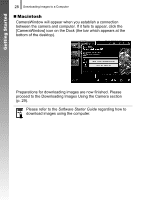Canon PowerShot SD870 IS PowerShot SD870 IS DIGITAL ELPH / DIGITAL IXUS 860 IS - Page 28
Connecting the camera to a computer., Preparing to download images to the computer. - driver
 |
UPC - 013803085136
View all Canon PowerShot SD870 IS manuals
Add to My Manuals
Save this manual to your list of manuals |
Page 28 highlights
Getting Started 26 Downloading Images to a Computer 2. Connecting the camera to a computer. 1. Connect the supplied interface cable to the computer's USB port and to the camera's DIGITAL terminal. • Slip a fingernail under the upper edge of the terminal cover to open it and insert the interface cable all the way into the connector. DIGITAL Terminal USB Port Interface Cable Interface Cable 3. Preparing to download images to the computer. 1. Press the camera's button and turn on the power. Button Always grasp the sides of the connector when disconnecting the interface cable from the camera's DIGITAL terminal. If the Digital Signature Not Found window appears, click [Yes]. The USB driver will automatically finish installing onto the computer when you attach the camera and open a connection.