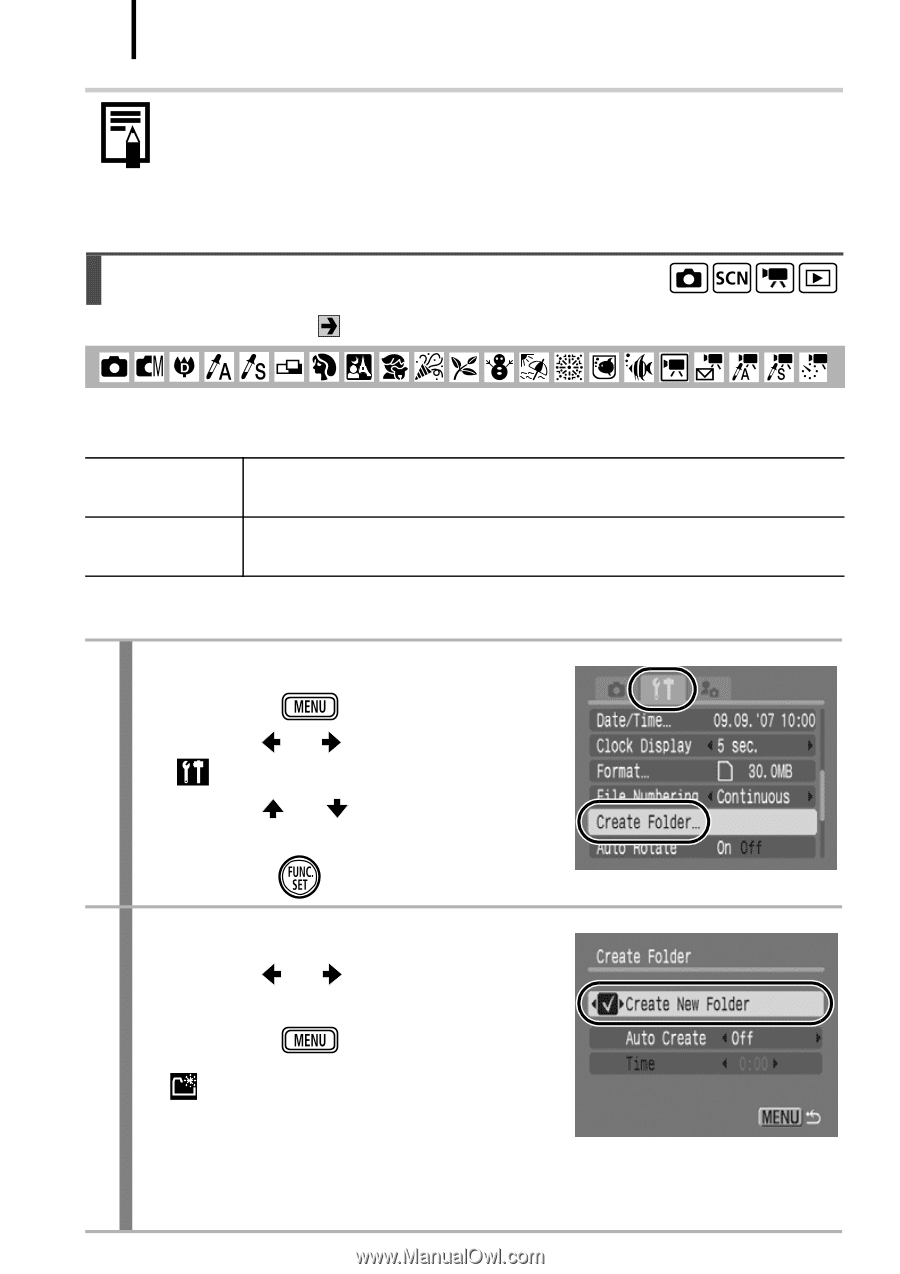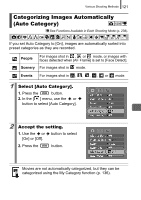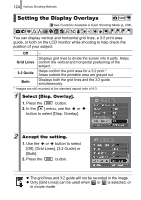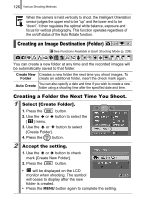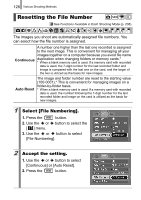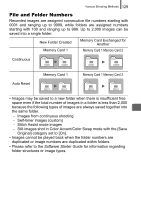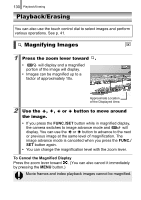Canon PowerShot SD870 IS PowerShot SD870 IS DIGITAL ELPH / DIGITAL IXUS 860 IS - Page 128
Creating an Image Destination Folder
 |
UPC - 013803085136
View all Canon PowerShot SD870 IS manuals
Add to My Manuals
Save this manual to your list of manuals |
Page 128 highlights
126 Various Shooting Methods When the camera is held vertically to shoot, the Intelligent Orientation sensor judges the upper end to be "up" and the lower end to be "down". It then regulates the optimal white balance, exposure and focus for vertical photography. This function operates regardless of the on/off status of the Auto Rotate function. Creating an Image Destination (Folder) See Functions Available in Each Shooting Mode (p. 238). You can create a new folder at any time and the recorded images will be automatically saved to that folder. Create New Creates a new folder the next time you shoot images. To Folder create an additional folder, insert the check mark again. Auto Create You can also specify a date and time if you wish to create a new folder using a shooting time after the specified date and time. Creating a Folder the Next Time You Shoot. 1 Select [Create Folder]. 1. Press the button. 2. Use the or button to select the [ ] menu. 3. Use the or button to select [Create Folder]. 4. Press the button. 2 Accept the setting. 1. Use the or button to check mark [Create New Folder]. 2. Press the button. • will be displayed on the LCD monitor when shooting. The symbol will cease to display after the new folder is created. • Press the MENU button again to complete the setting.