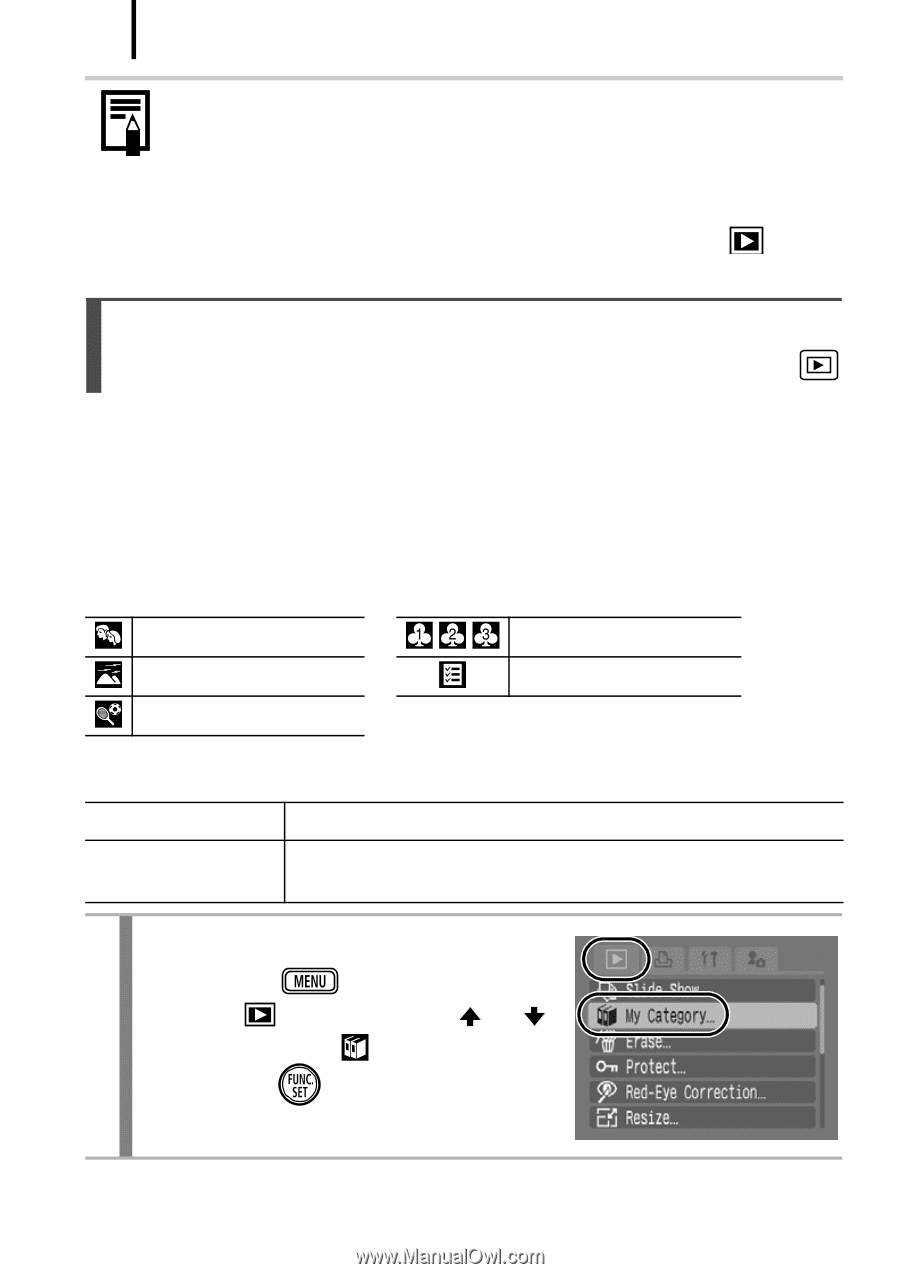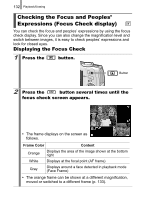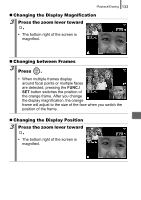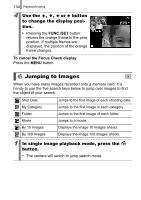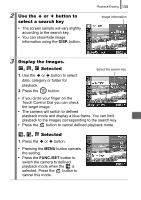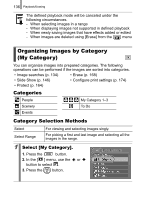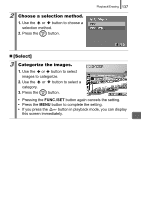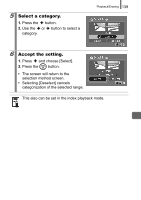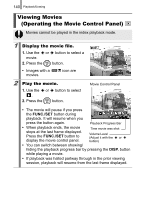Canon PowerShot SD870 IS PowerShot SD870 IS DIGITAL ELPH / DIGITAL IXUS 860 IS - Page 138
Organizing Images by Category, My Category
 |
UPC - 013803085136
View all Canon PowerShot SD870 IS manuals
Add to My Manuals
Save this manual to your list of manuals |
Page 138 highlights
136 Playback/Erasing The defined playback mode will be canceled under the following circumstances. - When selecting images in a range - When displaying images not supported in defined playback - When newly saving images that have effects added or edited - When images are deleted using [Erase] from the [ ] menu Organizing Images by Category (My Category) You can organize images into prepared categories. The following operations can be performed if the images are sorted into categories. • Image searches (p. 134) • Erase (p. 168) • Slide Show (p. 146) • Configure print settings (p. 174) • Protect (p. 164) Categories People My Category 1-3 Scenery Events To Do Category Selection Methods Select Select Range For viewing and selecting images singly. For picking a first and last image and selecting all the images in the range. 1 Select [My Category]. 1. Press the button. 2. In the [ ] menu, use the or button to select . 3. Press the button.