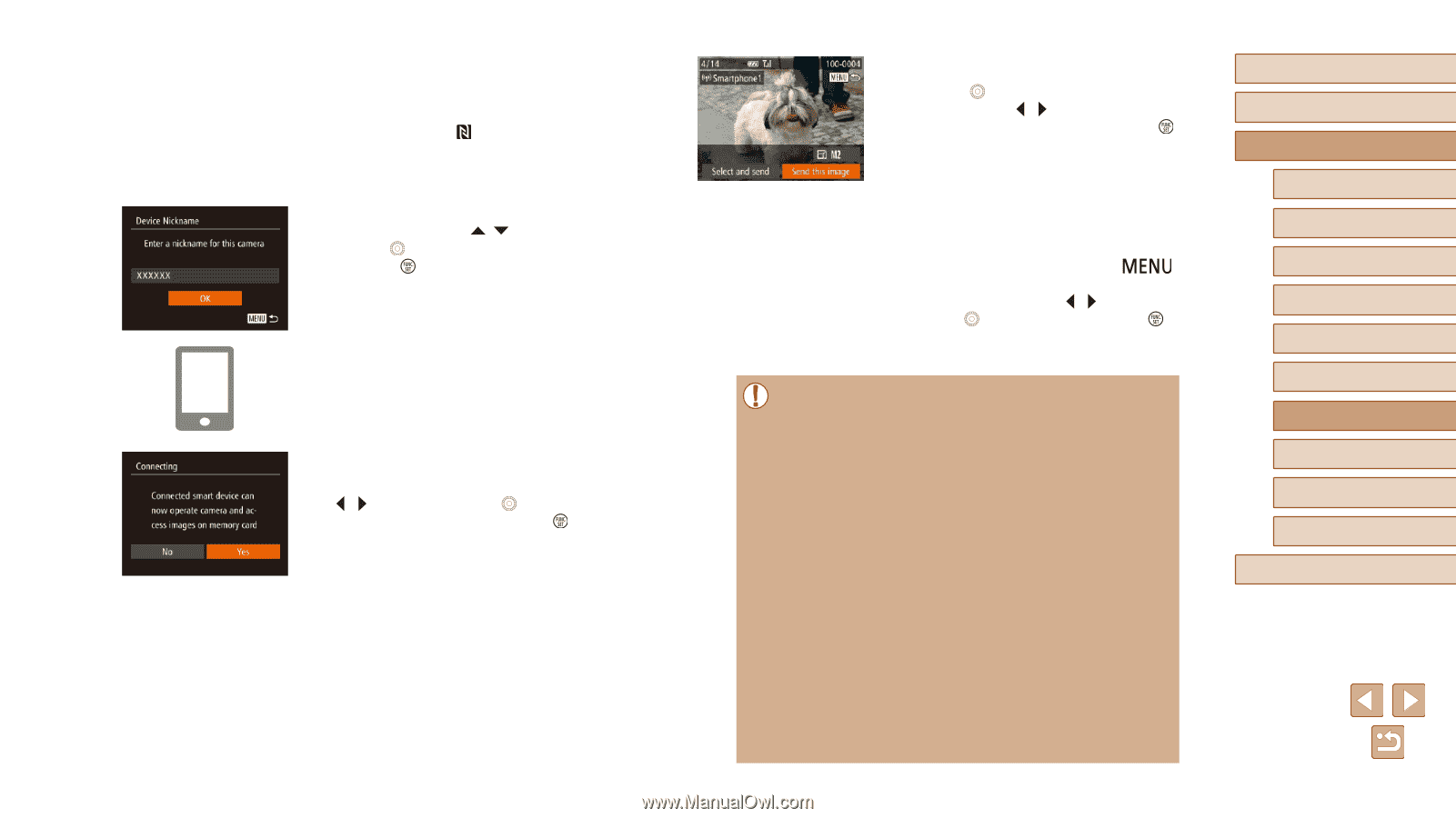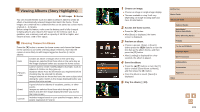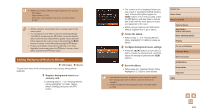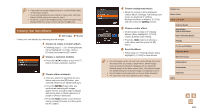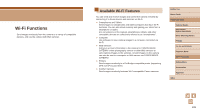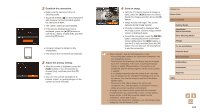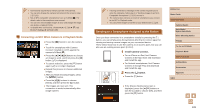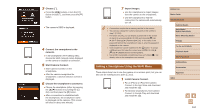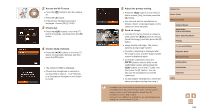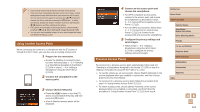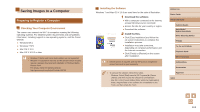Canon PowerShot SX710 HS User Guide - Page 108
Send an image., Establish the connection., Adjust the privacy setting.
 |
View all Canon PowerShot SX710 HS manuals
Add to My Manuals
Save this manual to your list of manuals |
Page 108 highlights
2 Establish the connection. ●●Make sure the camera is off or in Shooting mode. ●●Touch the N-Mark ( ) on the smartphone with Camera Connect installed against the camera's N-Mark. ●●The camera starts up automatically. ●●If the [Device Nickname] screen is displayed, press the [ ][ ] buttons or turn the [ ] dial to choose [OK], and then press the [ ] button. ●●Camera Connect is started on the smartphone. ●●The devices are connected automatically. 3 Adjust the privacy setting. ●●After this screen is displayed, press the [ ][ ] buttons or turn the [ ] dial to choose [Yes], and then press the [ ] button. ●●You can now use the smartphone to browse, import, or geotag images on the camera or shoot remotely. 4 Send an image. ●●Turn the [ ] dial to choose an image to send, press the [ ][ ] buttons to choose [Send this image], and then press the [ ] button. ●●Image transfer will begin. The screen darkens during image transfer. ●●[Transfer completed] is displayed after the image is sent, and the image transfer screen is displayed again. ●●To end the connection, press the [ ] button, choose [OK] on the confirmation screen (either press the [ ][ ] buttons or turn the [ ] dial), and then press the [ ] button. You can also use the smartphone to end the connection. ●● When using NFC, keep the following points in mind. -- Avoid strong impact between the camera and smartphone. This may damage the devices. -- Depending on the smartphone, the devices may not recognize each other immediately. In this case, try holding the devices together in slightly different positions. If connection is not established, keep the devices together until the camera screen is updated. -- If you attempt connection when the camera is off, a message may be displayed on the smartphone reminding you to turn on the camera. If so, turn the camera on and touch the devices together again. -- Do not place other objects between the camera and smartphone. Also, note that camera or smartphone covers or similar accessories may block communication. ●● All images in the camera can be viewed from the connected smartphone when you choose [Yes] in step 3. To keep camera images private, so that they cannot be viewed from the smartphone, choose [No] in step 3. ●● Once you have registered a smartphone, you can change privacy settings for it on the camera (=130). Before Use Basic Guide Advanced Guide Camera Basics Auto Mode / Hybrid Auto Mode Other Shooting Modes P Mode Tv, Av, and M Mode Playback Mode Wi-Fi Functions Setting Menu Accessories Appendix Index 108