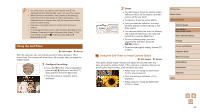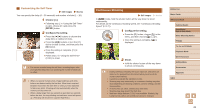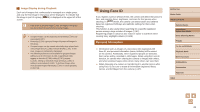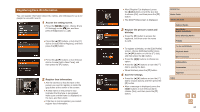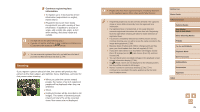Canon PowerShot SX710 HS User Guide - Page 40
Easily Reacquiring Subjects with Auto Zooming, Seek Assist
 |
View all Canon PowerShot SX710 HS manuals
Add to My Manuals
Save this manual to your list of manuals |
Page 40 highlights
Adjusting the Constant Face Display Size ●●When Auto is on, press the [ ][ ] buttons to choose the desired option. ●●The camera zooms automatically to keep faces at the specified size. Auto Face Upper Body Whole Body Manual Auto zoom to prevent subjects from moving off the screen. When multiple faces are detected, the camera zooms to keep these subjects on the screen. Keep faces large enough to show facial expressions clearly. Keep faces small enough to show the person's upper body. Keep faces small enough to show the person's entire body. Keep faces at the size specified by moving the zoom lever. Release the zoom lever once the desired size has been obtained. ●● The face size can also be adjusted in MENU (=28) ► [ ] tab ► [ Auto Settings] ► [ Auto Zoom]. You can choose [Off] to deactivate this feature and use only the feature described in "Easily Reacquiring Subjects with Auto Zooming (Seek Assist)" (= 40). ●● You can zoom in or out with the zoom lever when [Face], [Upper Body], or [Whole Body] is selected, but the original zoom factor will be restored in a few seconds after you release the lever. ●● You can clear your specified face size during movie recording by pressing the [ ] button. ●● Face sizes cannot be changed during movie recording. Easily Reacquiring Subjects with Auto Zooming (Seek Assist) Still Images Movies If you lose track of a subject while zoomed in and move the camera to look for it, the camera detects this movement and automatically zooms out, which makes it easier to find the subject. 1 Enter [ ] Auto mode (=39). 2 Look for the lost subject. ●●When you move the camera to look for the subject, the camera zooms out to help you find it. 3 Reacquire the subject. ●●Once you find the subject and stop moving the camera, the camera zooms in again. 4 Shoot. ●●To cancel this mode, press the [ ] button again. [ Auto: Off] is displayed. Before Use Basic Guide Advanced Guide Camera Basics Auto Mode / Hybrid Auto Mode Other Shooting Modes P Mode Tv, Av, and M Mode Playback Mode Wi-Fi Functions Setting Menu Accessories Appendix Index 40