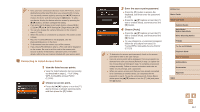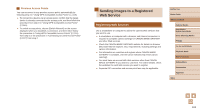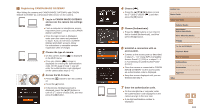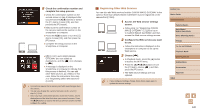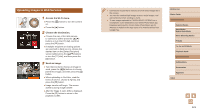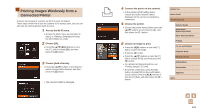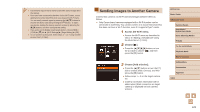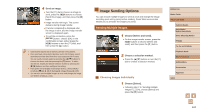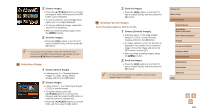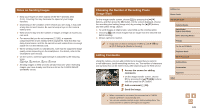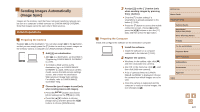Canon PowerShot SX710 HS User Guide - Page 122
Printing Images Wirelessly from a, Connected Printer
 |
View all Canon PowerShot SX710 HS manuals
Add to My Manuals
Save this manual to your list of manuals |
Page 122 highlights
Printing Images Wirelessly from a Connected Printer Connect the camera to a printer via Wi-Fi to print as follows. These steps show how to use the camera as an access point, but you can also use an existing access point (=112). 1 Access the Wi-Fi menu. ●●Access the Wi-Fi menu as described in step 2 in "Adding a Smartphone Using the Wi-Fi Menu" (= 110). 2 Choose [ ]. ●●Press the buttons or turn the [ ] dial to choose [ ], and then press the [ ] button. 3 Choose [Add a Device]. ●●Press the [ ][ ] buttons or turn the [ ] dial to choose [Add a Device], and then press the [ ] button. ●●The camera's SSID is displayed. 4 Connect the printer to the network. ●●In the printer's Wi-Fi setting menu, choose the SSID (network name) displayed on the camera to establish a connection. 5 Choose the printer. ●●Choose the printer name (either press the [ ][ ] buttons or turn the [ ] dial), and then press the [ ] button. 6 Choose an image to print. ●●Press the [ ][ ] buttons or turn the [ ] dial to choose an image. ●●Press the [ ] button. ●●Press the [ ][ ] buttons or turn the [ ] dial to choose [Print], and then press the [ ] button. ●●For detailed printing instructions, see "Printing Images" (= 146). ●●To end the connection, press the [ ] button, choose [OK] on the confirmation screen (either press the [ ][ ] buttons or turn the [ ] dial), and then press the [ ] button. Before Use Basic Guide Advanced Guide Camera Basics Auto Mode / Hybrid Auto Mode Other Shooting Modes P Mode Tv, Av, and M Mode Playback Mode Wi-Fi Functions Setting Menu Accessories Appendix Index 122