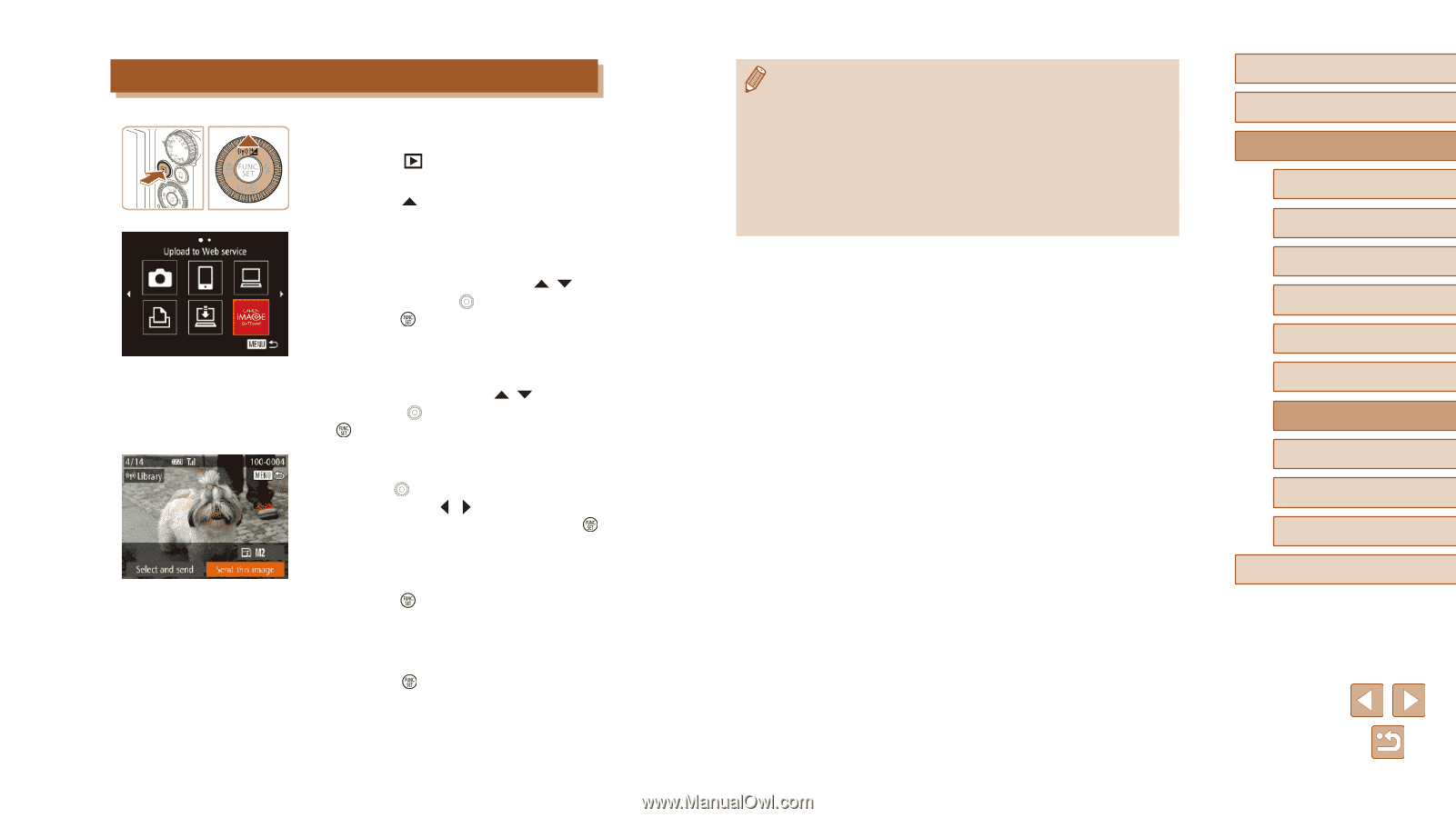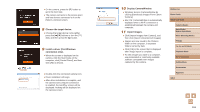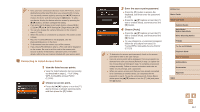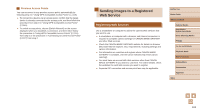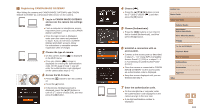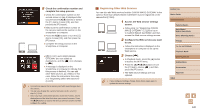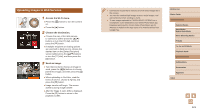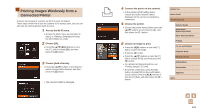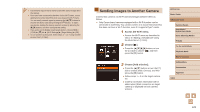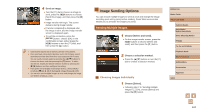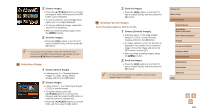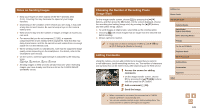Canon PowerShot SX710 HS User Guide - Page 121
Uploading Images to Web Services
 |
View all Canon PowerShot SX710 HS manuals
Add to My Manuals
Save this manual to your list of manuals |
Page 121 highlights
Uploading Images to Web Services 1 Access the Wi-Fi menu. ●●Press the [ ] button to turn the camera on. ●●Press the [ ] button. 2 Choose the destination. ●●Choose the icon of the Web service to connect to (either press the [ ][ ] buttons or turn the [ ] dial), and then press the [ ] button. ●●If multiple recipients or sharing options are used with a Web service, choose the desired item on the [Select Recipient] screen (either press the [ ][ ] buttons or turn the [ ] dial), and then press the [ ] button. 3 Send an image. ●●Turn the [ ] dial to choose an image to send, press the [ ][ ] buttons to choose [Send this image], and then press the [ ] button. ●●When uploading to YouTube, read the terms of service, choose [I Agree], and press the [ ] button. ●●Image transfer will begin. The screen darkens during image transfer. ●●After the image is sent, [OK] is displayed. Press the [ ] button to return to the playback screen. ●● Connections require that a memory card with saved images be in the camera. ●● You can also send multiple images at once, resize images, and add comments before sending (=124). ●● To view images uploaded to CANON iMAGE GATEWAY on a smartphone, try the dedicated Canon Online Photo Album app. Download and install the Canon Online Photo Album app for iPhones or iPads from the App Store or for Android devices from Google Play. Before Use Basic Guide Advanced Guide Camera Basics Auto Mode / Hybrid Auto Mode Other Shooting Modes P Mode Tv, Av, and M Mode Playback Mode Wi-Fi Functions Setting Menu Accessories Appendix Index 121