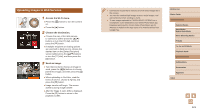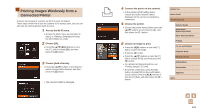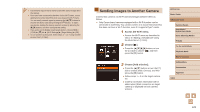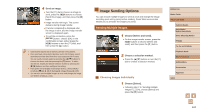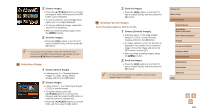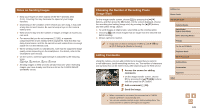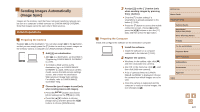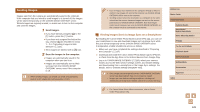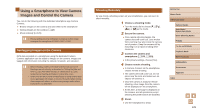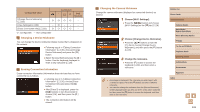Canon PowerShot SX710 HS User Guide - Page 126
Choosing the Number of Recording Pixels, Image Size, Adding Comments, Notes on Sending Images
 |
View all Canon PowerShot SX710 HS manuals
Add to My Manuals
Save this manual to your list of manuals |
Page 126 highlights
Notes on Sending Images ●● Keep your fingers or other objects off the Wi-Fi antenna area (=4). Covering this may decrease the speed of your image transfers. ●● Depending on the condition of the network you are using, it may take a long time to send movies. Be sure to keep an eye on the camera battery level. ●● Web services may limit the number of images or length of movies you can send. ●● For movies that you do not compress (=102), a separate, compressed file is sent instead of the original file. Note that this may delay transmission, and the file cannot be sent unless there is enough space for it on the memory card. ●● When sending movies to smartphones, note that the supported image quality varies depending on the smartphone. For details, refer to the smartphone user manual. ●● On the screen, wireless signal strength is indicated by the following icons. [ ] high, [ ] medium, [ ] low, [ ] weak ●● Sending images to Web services will take less time when resending images you have already sent that are still on the CANON iMAGE GATEWAY server. Choosing the Number of Recording Pixels (Image Size) On the image transfer screen, choose [ ] by pressing the [ ][ ] buttons, and then press the [ ] button. On the screen displayed, choose the recording pixel setting (image size) by pressing the [ ][ ] buttons, and then press the [ ] button. ●● To send images at original size, select [No] as the resizing option. ●● Choosing [ ] will resize images that are larger than the selected size before sending. ●● Movies cannot be resized. ●● Image size can also be configured in MENU (=28) ► [ ] tab ► [Wi-Fi Settings] ► [Resize for Sending]. Adding Comments Using the camera, you can add comments to images that you send to e-mail addresses, social networking services, etc. The number of characters and symbols that can be entered may differ depending on the Web service. 1 Access the screen for adding comments. ●●On the image transfer screen, choose [ ] by pressing the buttons, and then press the [ ] button. 2 Add a comment (=29). 3 Send the image. ●● When a comment is not entered, the comment set in CANON iMAGE GATEWAY is automatically sent. ●● You can also annotate multiple images before sending them. The same comment is added to all images sent together. Before Use Basic Guide Advanced Guide Camera Basics Auto Mode / Hybrid Auto Mode Other Shooting Modes P Mode Tv, Av, and M Mode Playback Mode Wi-Fi Functions Setting Menu Accessories Appendix Index 126