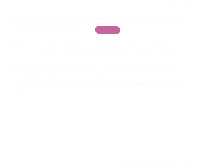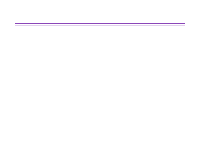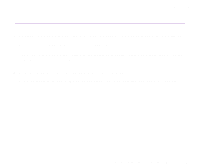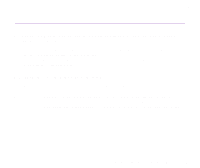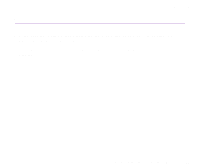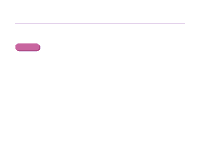Canon S330 S330 User's Guide - Page 135
Printing is Blurred/Colours are Wrong
 |
View all Canon S330 manuals
Add to My Manuals
Save this manual to your list of manuals |
Page 135 highlights
Printing is Blurred/Colours are Wrong Troubleshooting s Print the nozzle check pattern to ensure that ink is output correctly. If the nozzle check pattern does not print correctly, clean the print head. ¬ Printing the Nozzle Check Pattern ¬ Print Head Cleaning If the problem is not resolved after cleaning the print head several times, replace either of ink tanks. If print quality still remains poor, the print head may be worn out. Contact a Canon service representative. Note ® Always ensure you dispose of the protective cap from a print head. s Ensure you are printing on the correct side of the media. You can only print on one side of certain media. Print Quality is Poor or Contains Errors 135
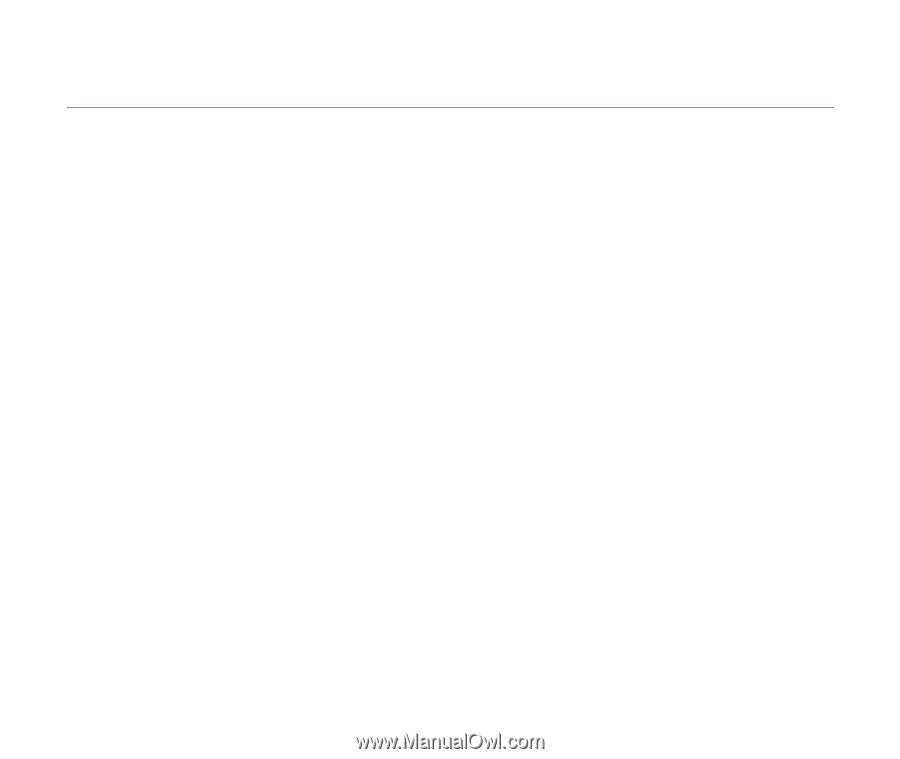
Print Quality is Poor or Contains Errors
135
Troubleshooting
Printing is Blurred/Colours are Wrong
■
Print the nozzle check pattern to ensure that ink is output correctly.
If the nozzle check pattern does not print correctly, clean the print head.
➡
Printing the Nozzle Check Pattern
➡
Print Head Cleaning
If the problem is not resolved after cleaning the print head several times, replace either of
ink tanks. If print quality still remains poor, the print head may be worn out. Contact a
Canon service representative.
Note
Always ensure you dispose of the protective cap from a print head.
■
Ensure you are printing on the correct side of the media.
You can only print on one side of certain media.