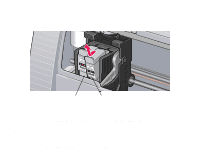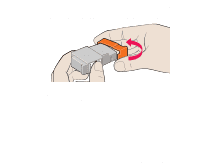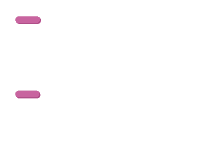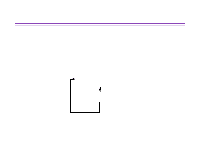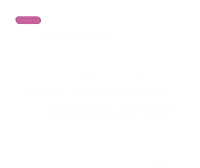Canon S330 S330 User's Guide - Page 75
Resetting the ink counter from the printer driver setting screen, Black, Colour, Maintenance
 |
View all Canon S330 manuals
Add to My Manuals
Save this manual to your list of manuals |
Page 75 highlights
Routine Maintenance Macintosh 1 Check the message, and click Yes. Note 2 Select the replaced ink tank, and click OK. ® When both black and colour ink tanks have been replaced, select both Black and Colour. s Resetting the ink counter from the printer driver setting screen Note ® Do not reset an ink counter of an ink tank already in use. Windows 1 Ensure the printer is on and open the Printer Properties dialog box. ¬ Opening the Printer Properties Dialog Box 2 On the Maintenance tab, click Ink Counter Reset icon. 3 Select the ink tank you have just installed and click Execute. Resetting the Ink Counter 75
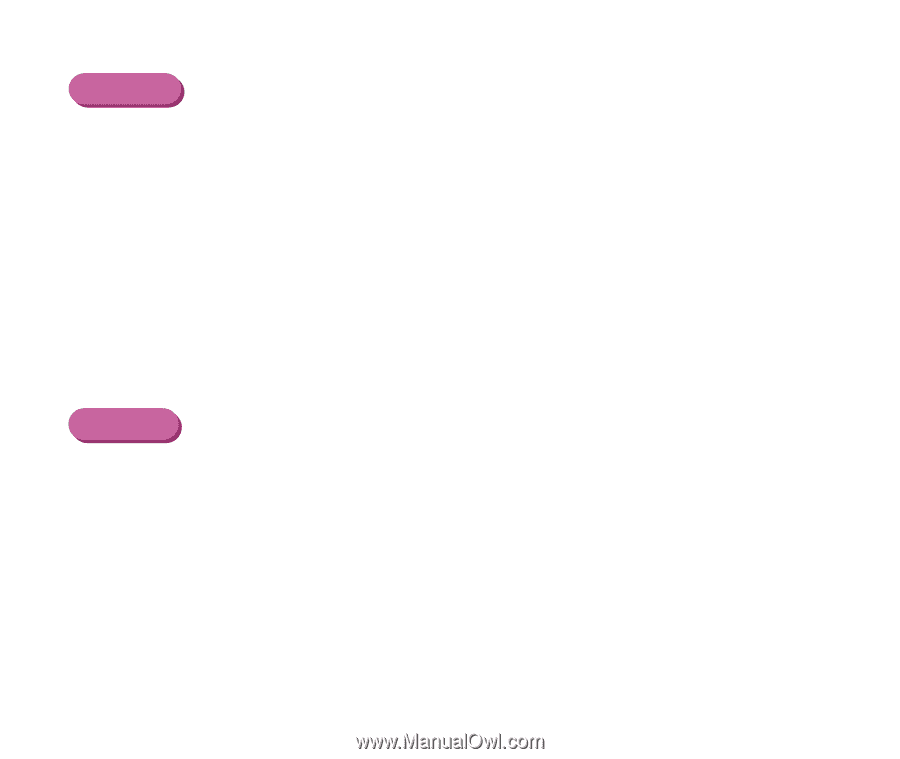
Resetting the Ink Counter
75
Routine Maintenance
Macintosh
1
Check the message, and click
Yes
.
2
Select the replaced ink tank, and click
OK
.
Note
When both black and colour ink tanks have been replaced, select both
Black
and
Colour
.
■
Resetting the ink counter from the printer driver setting screen
Note
Do not reset an ink counter of an ink tank already in use.
Windows
1
Ensure the printer is on and open the Printer Properties dialog box.
➡
Opening the Printer Properties Dialog Box
2
On the
Maintenance
tab, click
Ink Counter Reset
icon.
3
Select the ink tank you have just installed and click
Execute
.