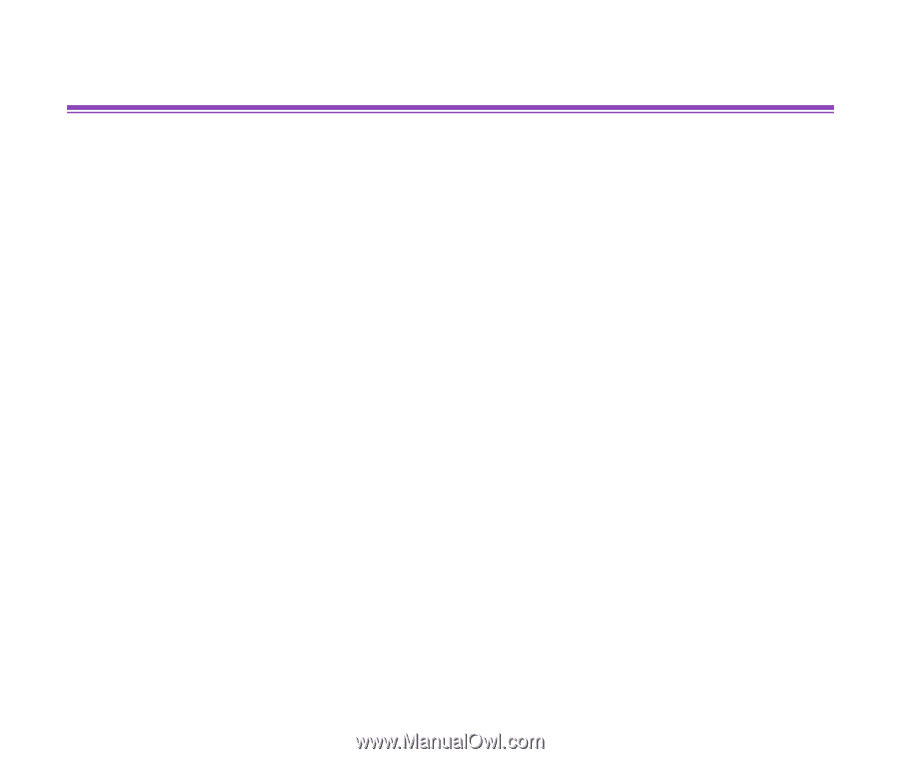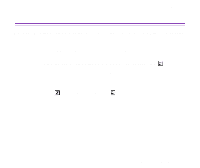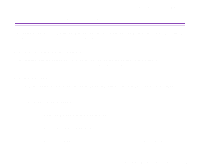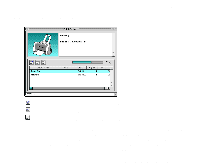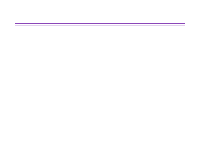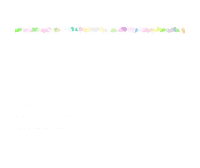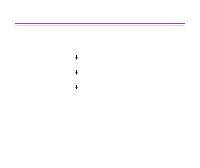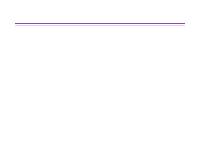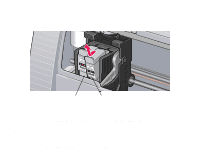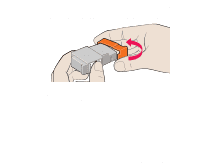Canon S330 S330 User's Guide - Page 66
Uninstalling Printer Drivers, Printer Driver, Installer, Accept, Uninstall, Cancel, Continue, Restart - software
 |
View all Canon S330 manuals
Add to My Manuals
Save this manual to your list of manuals |
Page 66 highlights
Uninstalling Printer Drivers Printer Driver Functions (Macintosh) When a printer driver is no longer needed, use the Installer to delete, all the program files associated with it at the same time. Before proceeding, ensure you save any unsaved files in any currently running applications. Note 1 Load the Setup Software & User's Guide CD-ROM. 2 Double-click the Printer Driver folder. 3 Double-click the Installer icon. 4 When the Software License Agreement is displayed, click Accept. 5 Select Uninstall from the popup menu and then click Uninstall. ® If a warning message appears indicating that other applications are running: • Click Cancel and save the document(s) if there are any unsaved documents open in the other applications. • Click Continue to continue the uninstall operation. 6 After the uninstall is complete, a message appears prompting you to restart your computer. Click Restart. Uninstalling Printer Drivers 66