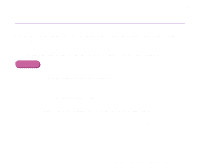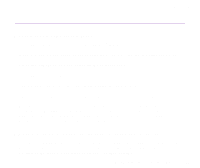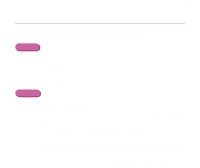Canon S330 S330 User's Guide - Page 144
Reduce the Intensity setting in the printer driver and try printing again., Manual, Colour Adjustment
 |
View all Canon S330 manuals
Add to My Manuals
Save this manual to your list of manuals |
Page 144 highlights
Troubleshooting s Reduce the Intensity setting in the printer driver and try printing again. When printing an image with high intensity, especially on plain paper, the paper may absorb too much ink and become wavy. This may cause the printed surface to become scratched. Windows 1 Open the Printer Properties dialog box. ¬ Opening the Printer Properties Dialog Box 2 On the Main tab, select Manual for Colour Adjustment/Color Adjustment, and then click Set. 3 Drag the Intensity slide bar to adjust the intensity. Print Quality is Poor or Contains Errors 144
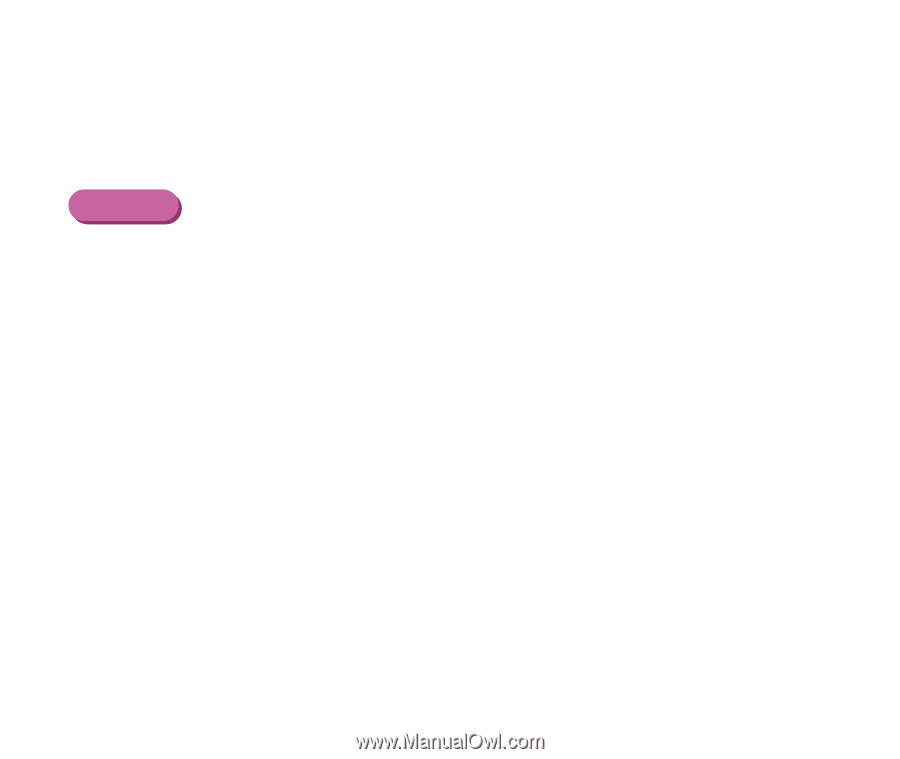
Print Quality is Poor or Contains Errors
144
Troubleshooting
■
Reduce the Intensity setting in the printer driver and try printing again.
When printing an image with high intensity, especially on plain paper, the paper may
absorb too much ink and become wavy. This may cause the printed surface to become
scratched.
Windows
1
Open the Printer Properties dialog box.
➡
Opening the Printer Properties Dialog Box
2
On the
Main
tab, select
Manual
for
Colour Adjustment
/
Color
Adjustment
, and then click
Set
.
3
Drag the
Intensity
slide bar to adjust the intensity.