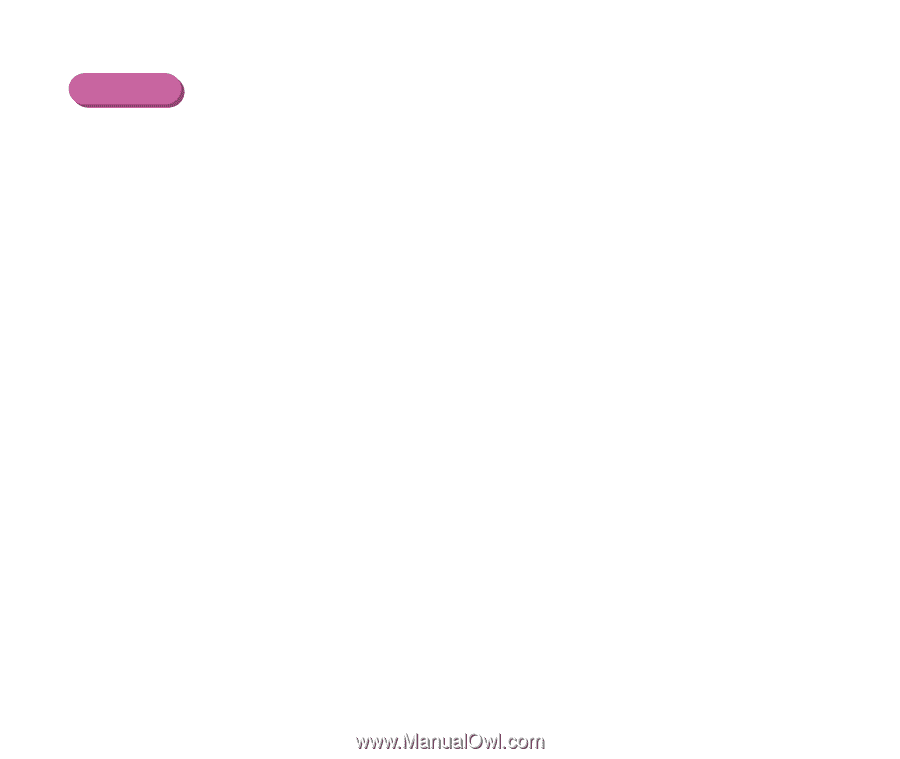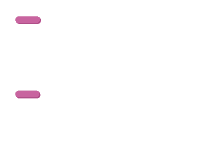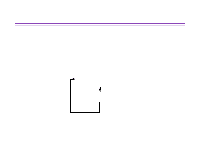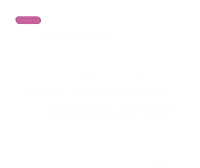Canon S330 S330 User's Guide - Page 79
How to Display Low Ink Warning Correctly, on the BJ Print Monitor Macintosh.
 |
View all Canon S330 manuals
Add to My Manuals
Save this manual to your list of manuals |
Page 79 highlights
Routine Maintenance Macintosh Note ® When the background printing is enabled, the low ink warning is displayed on the BJ Print Monitor (Macintosh). ¬ BJ Print Monitor s How to Display Low Ink Warning Correctly • Reset the ink counter every time you install a new ink tank The ink counter cannot work correctly unless you synchronise it with the actual ink level. The ink counter can only be adjusted when it is reset at the time a new ink tank is installed. • Do not reset the ink counter of an ink tank in use. Synchronisation of the counter and the actual ink level will not work properly. Note ® • If you did not reset the counter when you installed the current ink tanks, the low ink warning may not function correctly, until the next time you replace the ink tanks. Also, ensure you treat both counters separately. • Refer to 'Low Ink Warning Displays Ink Tank with '?'' as it is in the case. How Low Ink Warning Setting Works 79