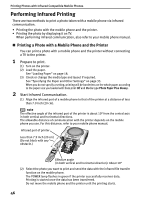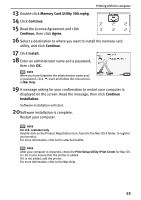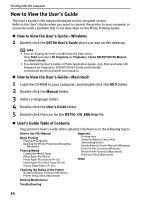Canon SELPHY DS700 DS700 Photo Print Guide - Page 51
Printing with the computer - software
 |
View all Canon SELPHY DS700 manuals
Add to My Manuals
Save this manual to your list of manuals |
Page 51 highlights
Printing with the computer Printing with the computer Installing the Printer Driver „ Installing the Printer Driver-Windows note • Use a computer equipped on which Windows XP or Windows 2000 can operate. • Do not disconnect the cable or remove the CD-ROM during the installation. The driver cannot be correctly installed. • The screens below refer to Windows XP installation. Screens may differ depending on the operating system you are using. • When installing the printer driver in Windows XP or Windows 2000, log on to the system as a member of the Administrators group. • If the following screen appears automatically, click Cancel to quit the screen and turn off the printer. Next, remove and replace the USB cable connected to your computer. Then follow steps 3 to 12 to install the printer driver. 1 Prepare the Printer. See "Easy Setup Instructions" on page 3. 2 Ensure that the printer and computer are turned off. OFF 3 Turn on the computer and start Windows. If any applications automatically run, quit them. Disable any anti-virus programs. Do NOT turn the printer on at this stage. 4 Place the Setup Software & User's Guide CD-ROM in the CD-ROM drive. 49